How to duplicate templates on Tallyfy
Copying a template is super easy. Whether you want to make small changes for a specific case or create a similar process, we’ve got you covered. Let’s dive into the steps together!
-
Open up your Library. This is where all your templates live. 📚
-
Click on the ‘Edit’ button to access the ‘Config’ option. ✏️
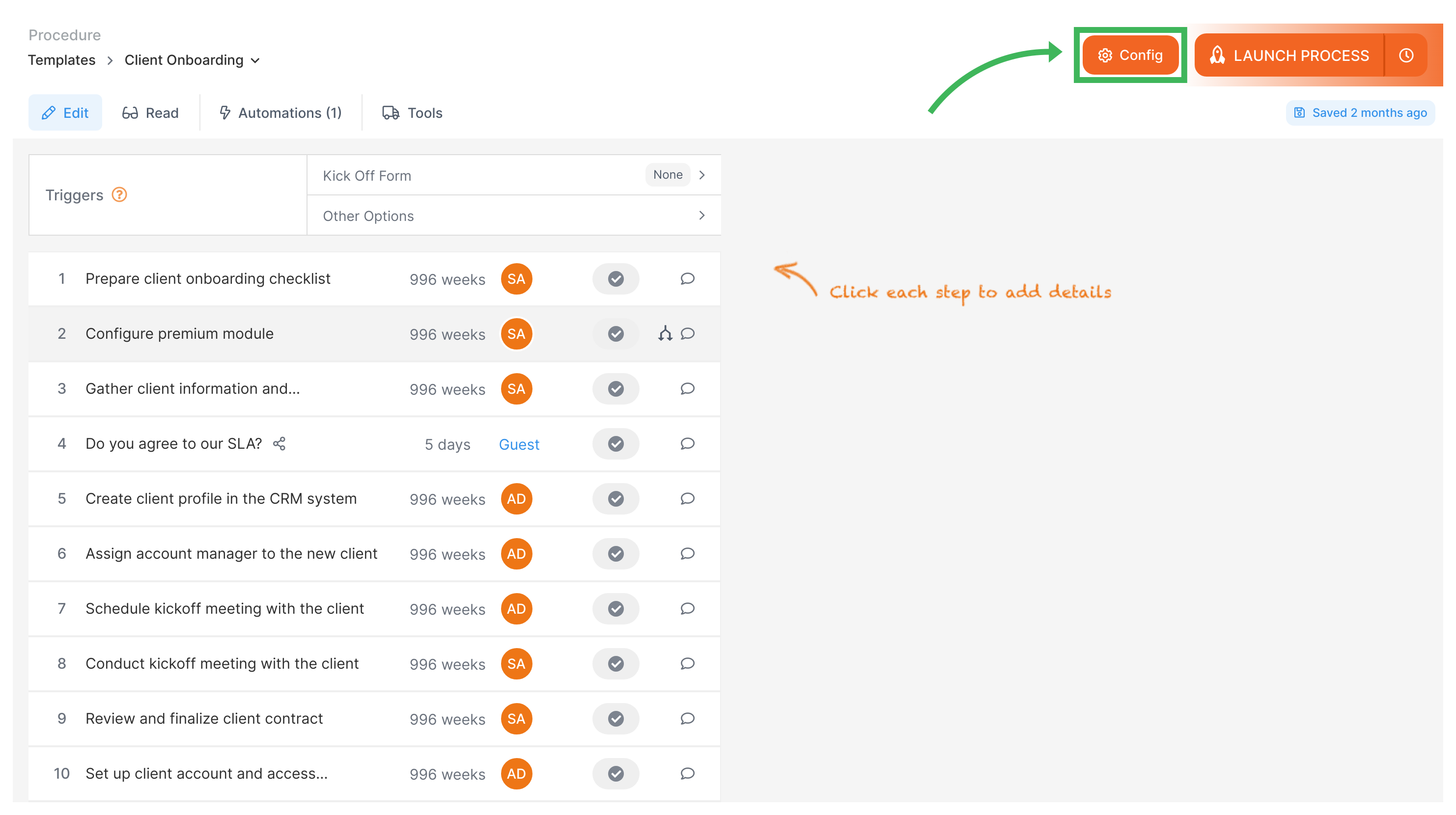
-
Now, all you need to do is hit ‘Duplicate’ and voila! 🎉 You’ve created a copy of your selected template!
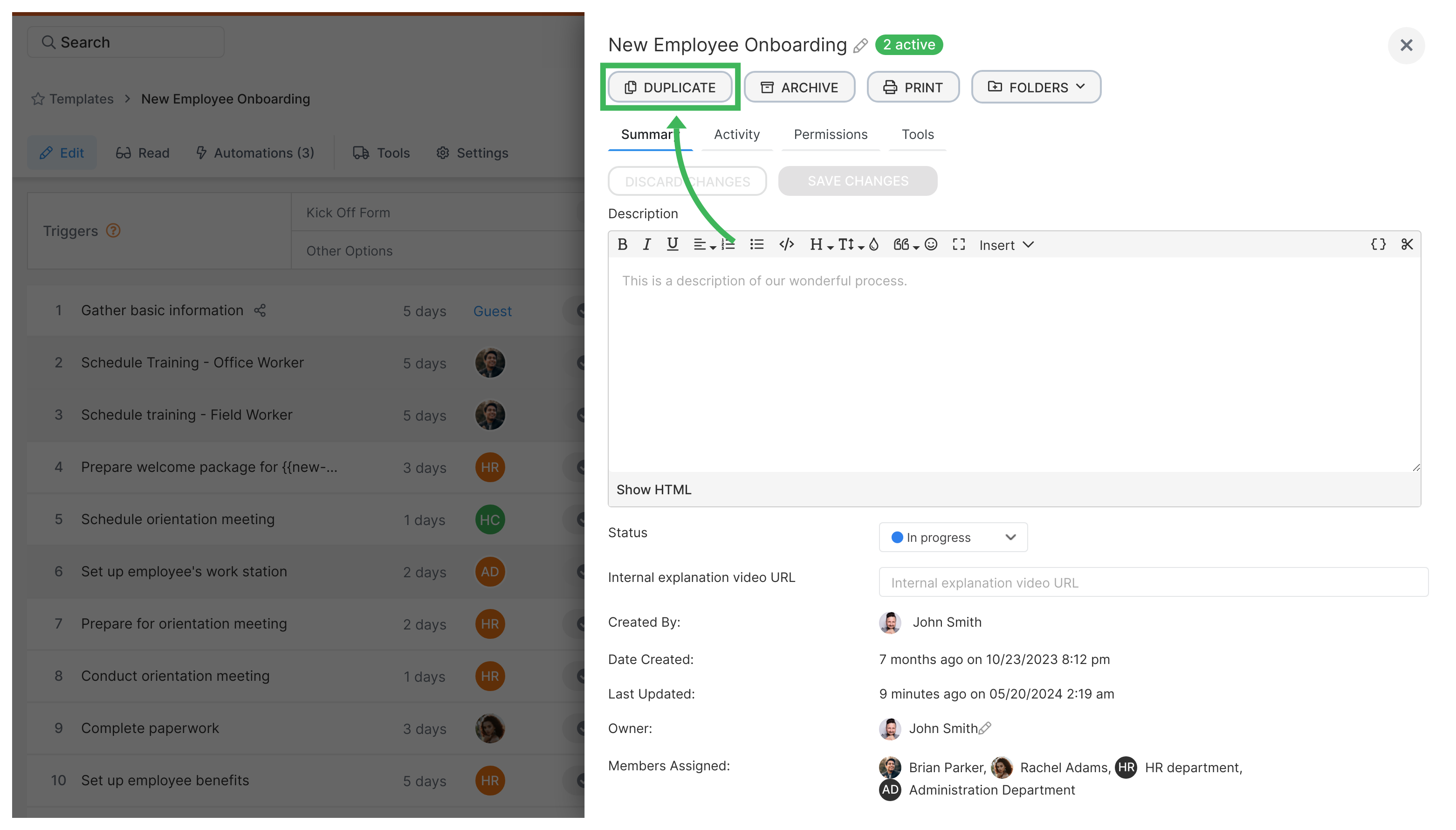
When you duplicate a template, it will be named “COPY OF - [template name].” Of course, you can always edit the name if you’d like. And don’t forget, you have the freedom to edit the template components to tailor it to your needs.
Just a small reminder: tags, step webhooks, and template webhooks won’t be copied from the original. Additionally, the form field alias and step alias will be unique to the duplicated template to help you set up integrations smoothly.
So go ahead and unleash your creativity using Tallyfy! 🎨 Have fun streamlining your processes like never before. If you have any questions, our support team is here to assist you.