How to launch a process manually
To launch a process in Tallyfy:
- From your Home screen, click on Launch Process. Alternatively, you can select + Create and then Process. Both options will take you to your Templates view where you can find the template you want to launch:
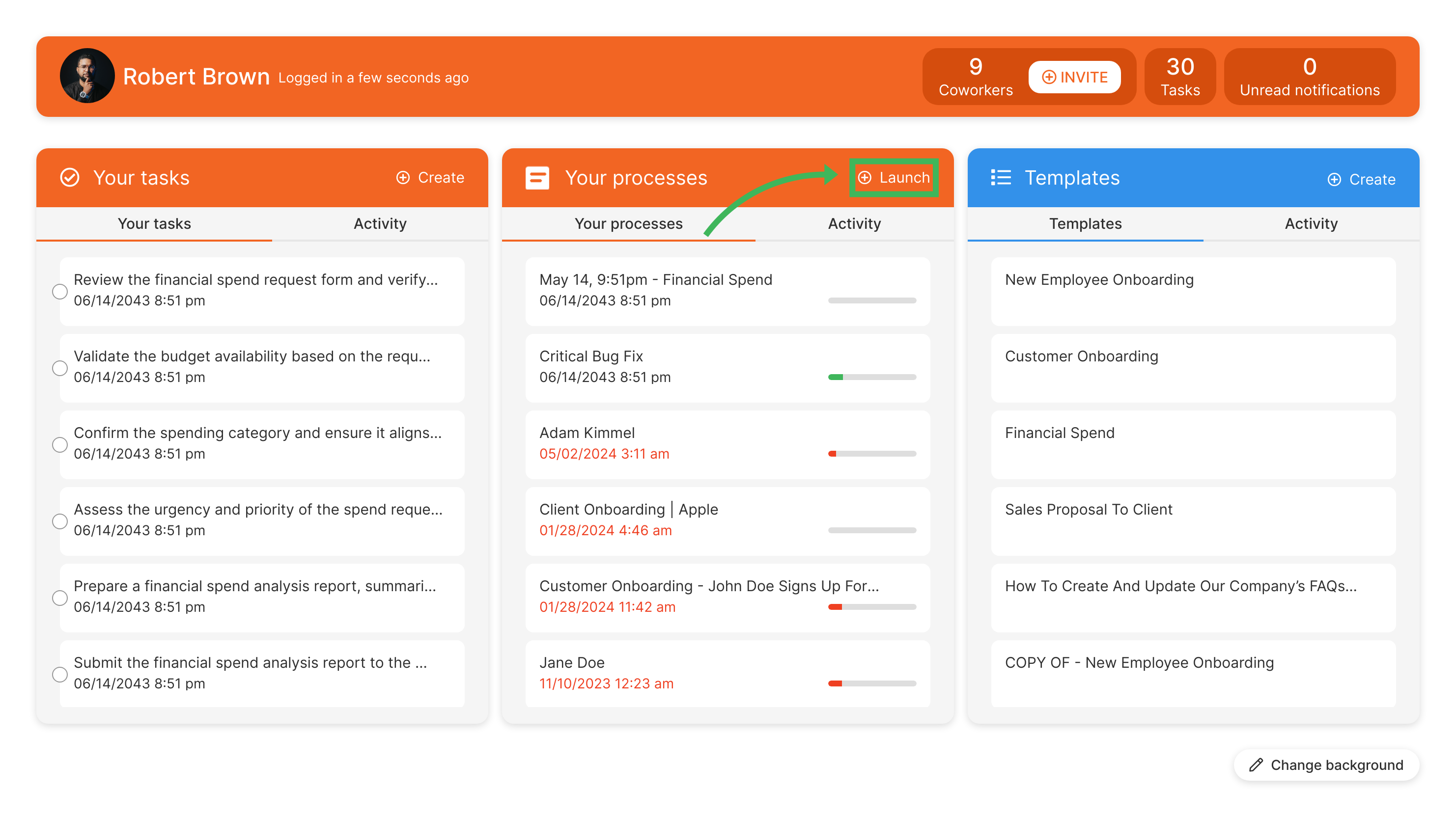
- Select Launch Process:
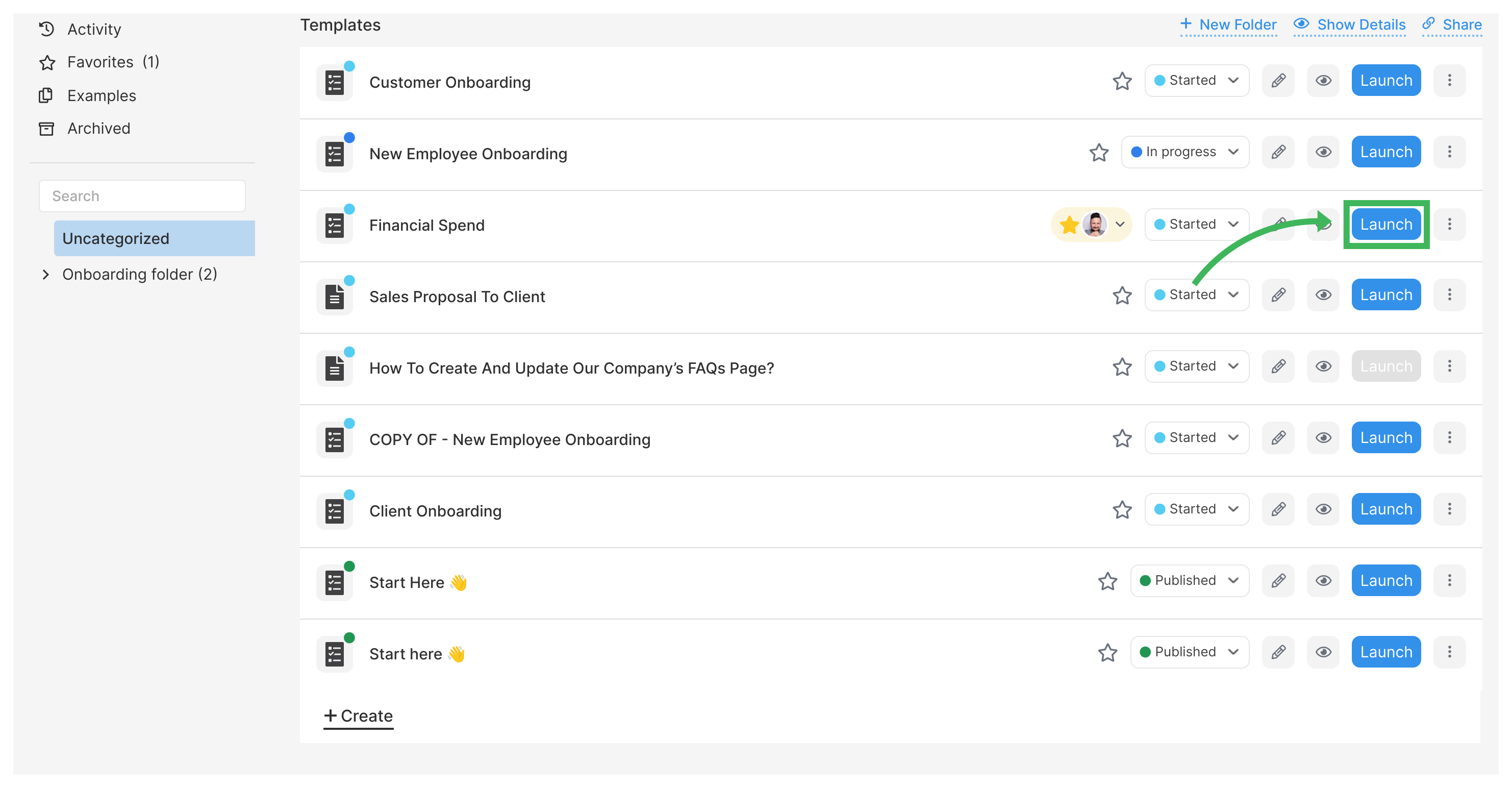
- Give your process a Name. You can also change assignees and deadlines after you name your process.
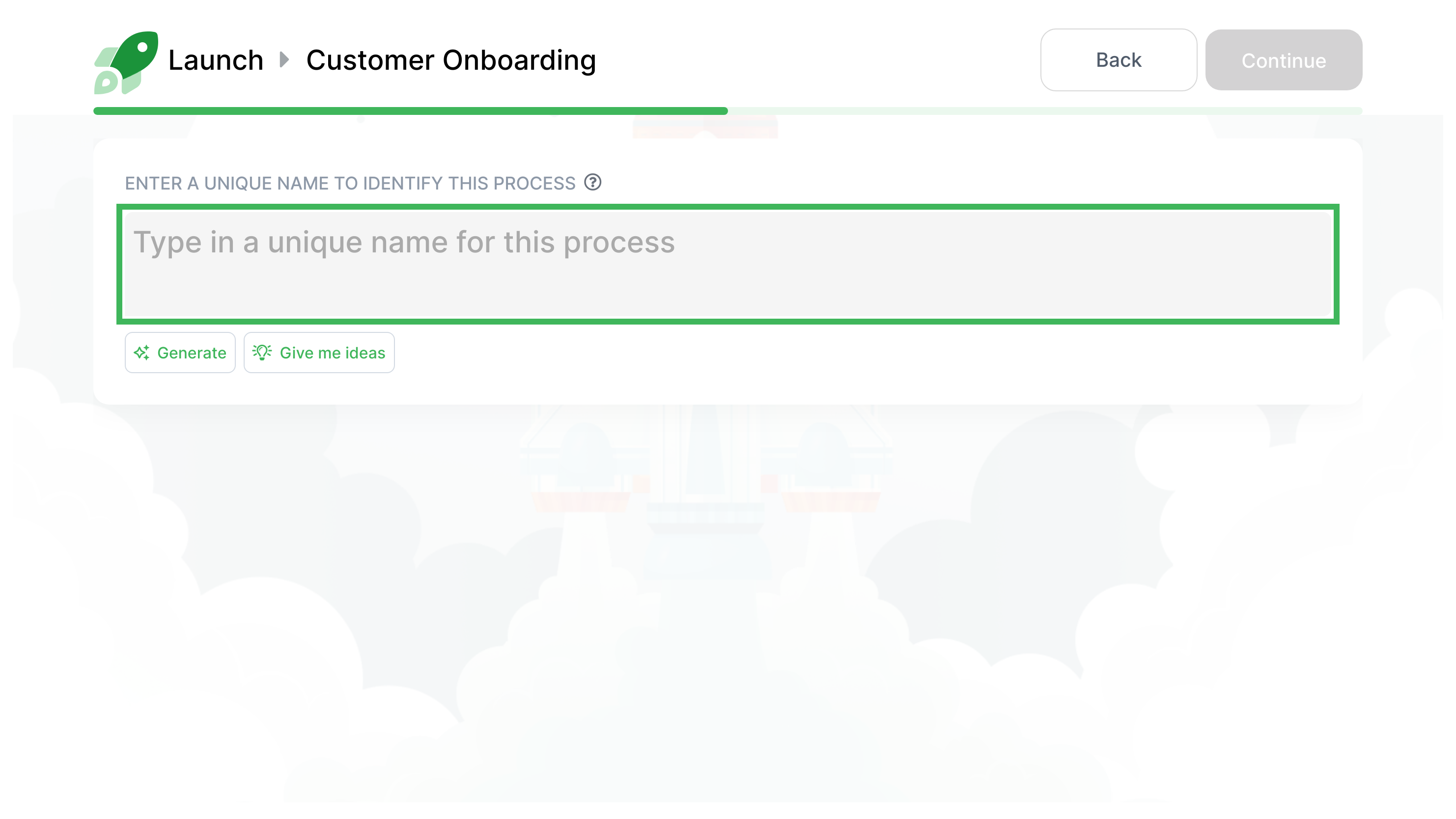
-
Once the process is launched, you will be taken to the active process view. Each assignee will receive notifications regarding their tasks and deadlines!
-
Keep track of your progress in the Tracker view:
![]()
- If the template you launched has hidden steps, you can choose to view “Hidden steps” in the “Show hidden tasks” option:

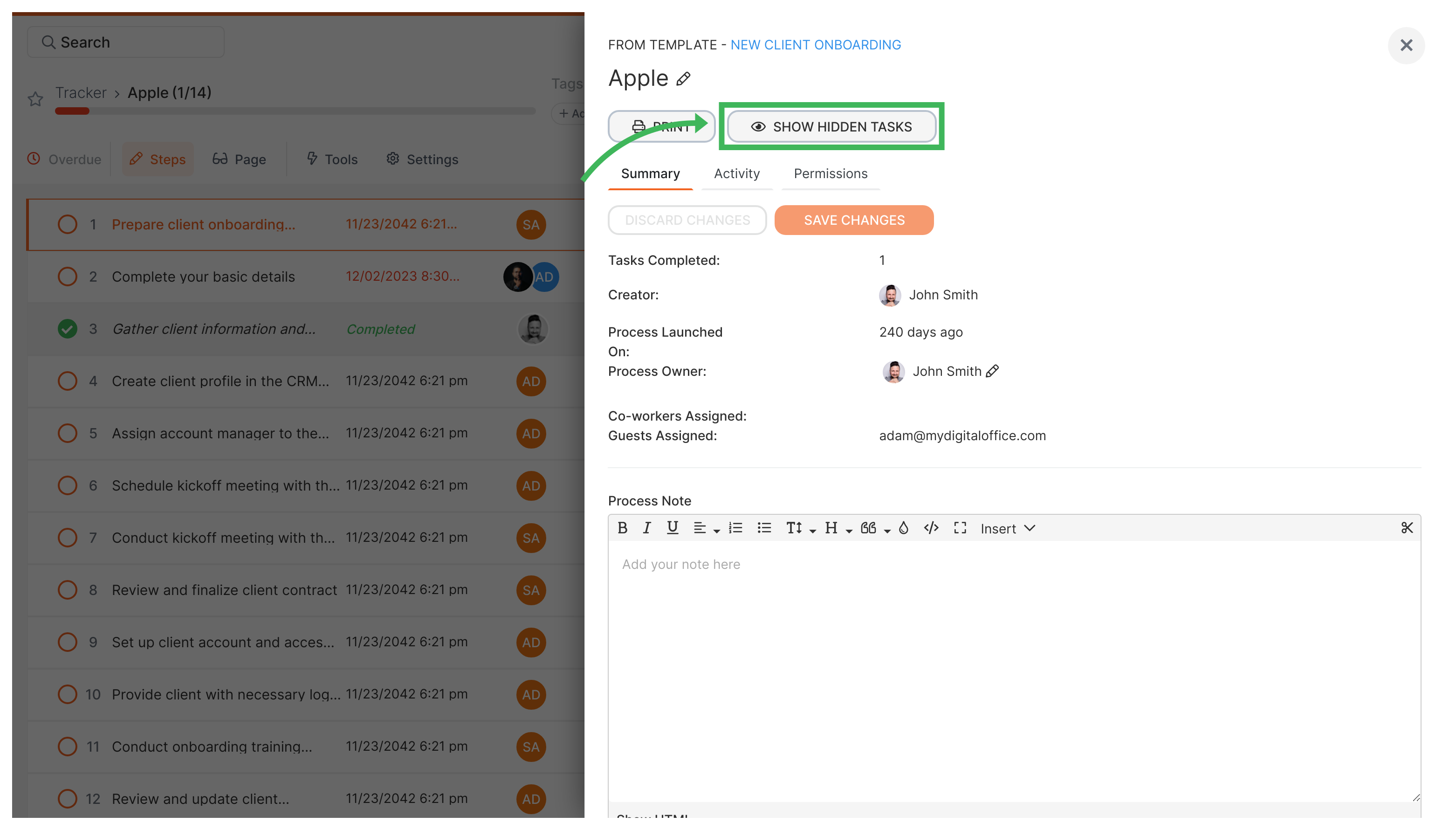
- To make changes to deadlines and assignees, select the desired task and change it from there. Please note that for hidden tasks, you will not be able to view their description and form fields.
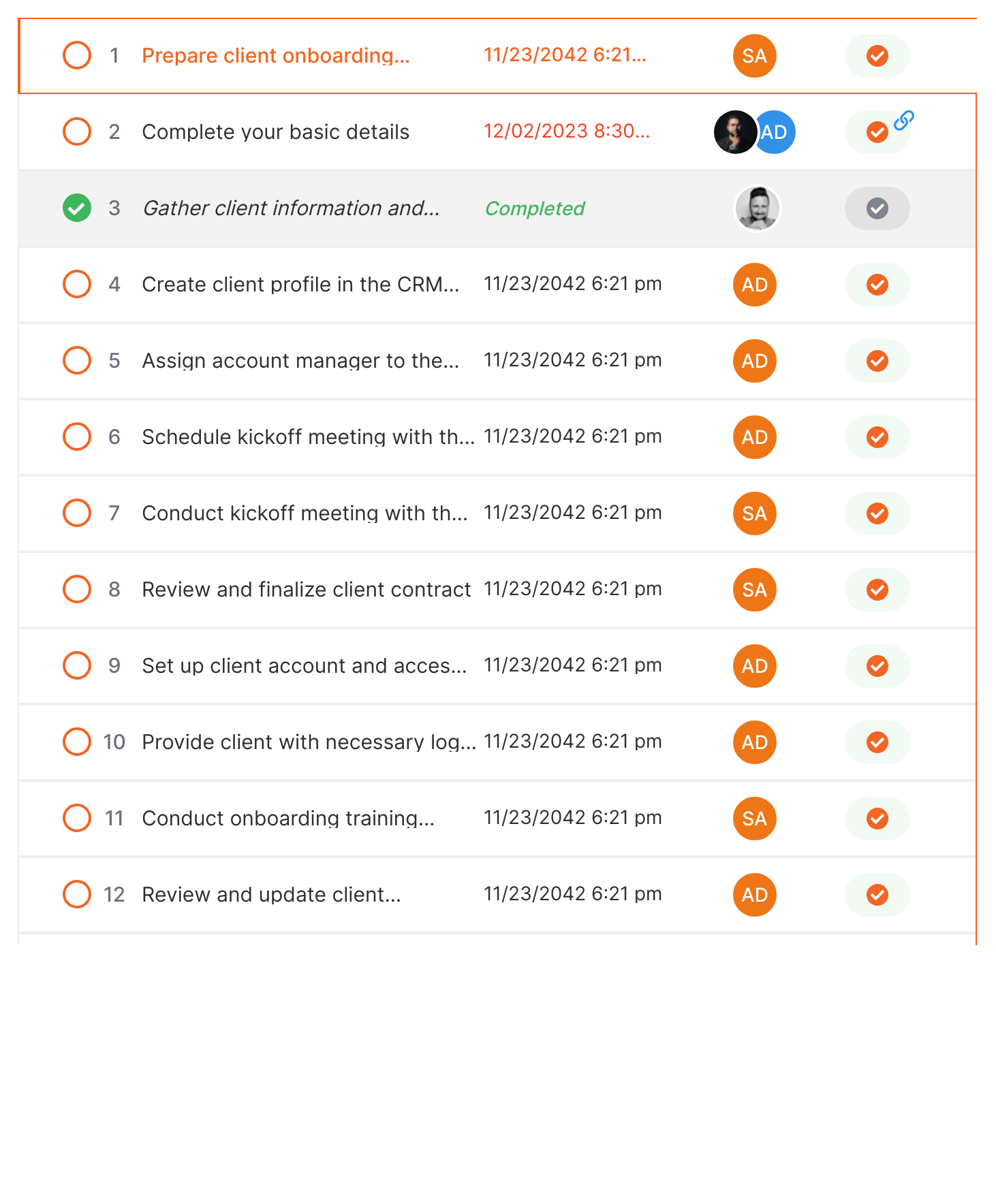
Related articles
Getting Started > Launch a process
A step-by-step guide on how to launch your first process in Tallyfy after creating a template.
Launching > Launch another process when a task is completed
Automatically launching a new process when a task is completed in Tallyfy, with options to inject tasks into the existing process or create a separate linked child process.
Launching > Edit before launch
The content explains how to edit process details such as name, assignees, and deadlines before launching a process in Tallyfy.
Triggers > Launch via API
Developers can conveniently launch a process using Tallyfy’s open API by sending the appropriate request payload.