Tutorial: Create an automation by example
General concepts
- You can set IF conditions that listen to tasks being completed
- You can set IF conditions that respond to the value of specific form fields
- You can set IF conditions that respond to other criteria.
- You can set IF conditions on a step of type “Approve/Reject” to listen for an approve or reject and fire off THEN automations on the back of that.
For example, if you’re onboarding a new client, you can have different steps depending on the size of their company. Less than 20 employees? One path. 20 or more employees? A different path. You set and forget these paths so that people don’t need to worry that they’ve missed something they should have done.
Form-field example
Now, let’s dive into a form field walk-through to see how it works in action. Imagine you’re onboarding a new employee and you want to tailor their orientation process based on their role.
Here’s how you can set it up:
- Create a template for your process like “Employee Onboarding” and define the steps in your procedure. In this case, we’ll have Step 1 for sharing employee details and Steps 2 and 3 for scheduling training or orientation.
- Add a form field in Step 1 for capturing the employee’s role, using radio buttons with options for “field worker” and “office worker”.
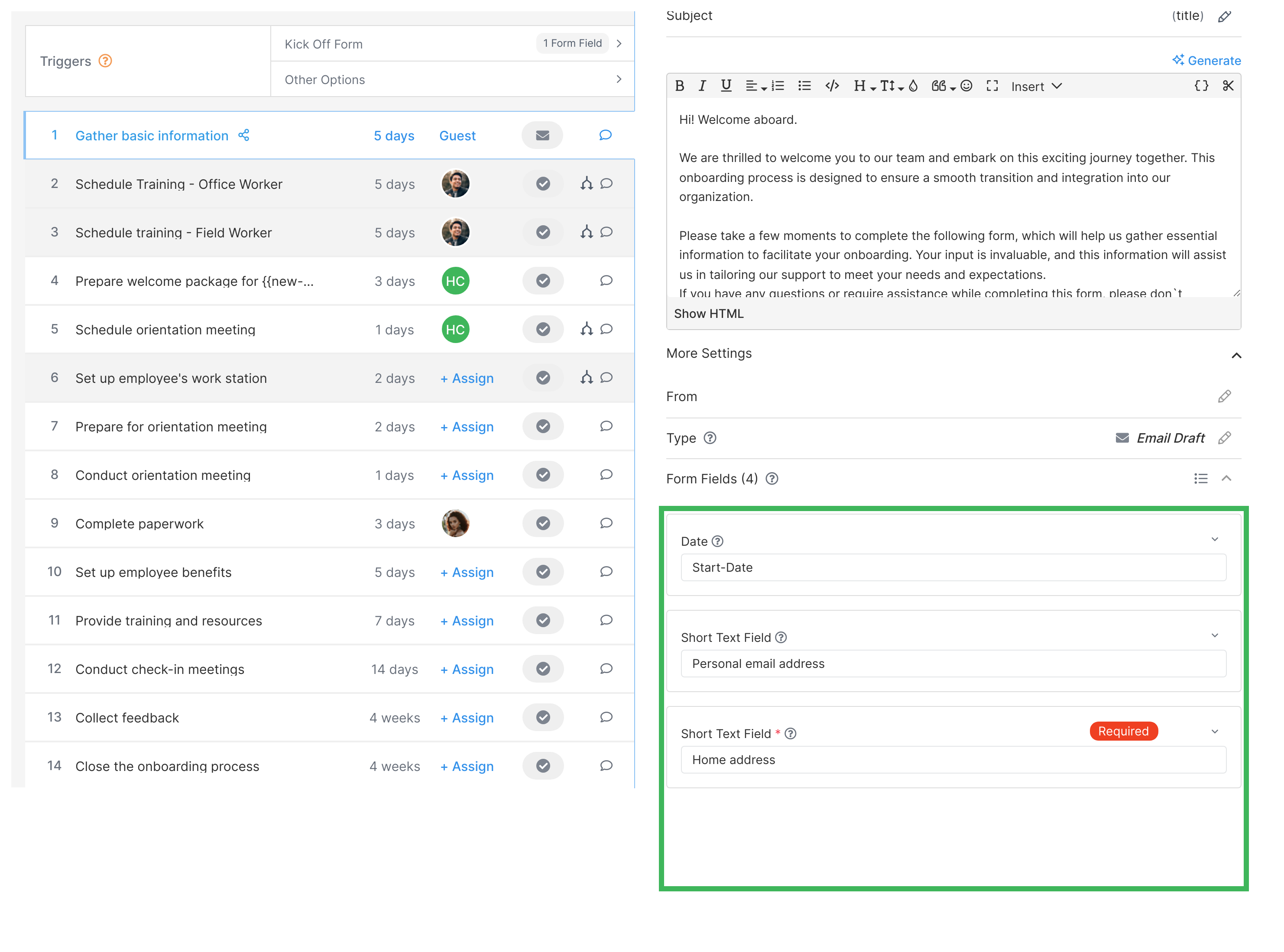
- Apply rules to Steps 2 and 3 based on the form field response. For example, if the employee is a field worker, only Step 2 (field training) should be shown. If they’re an office worker, only Step 3 (office orientation) should be shown.
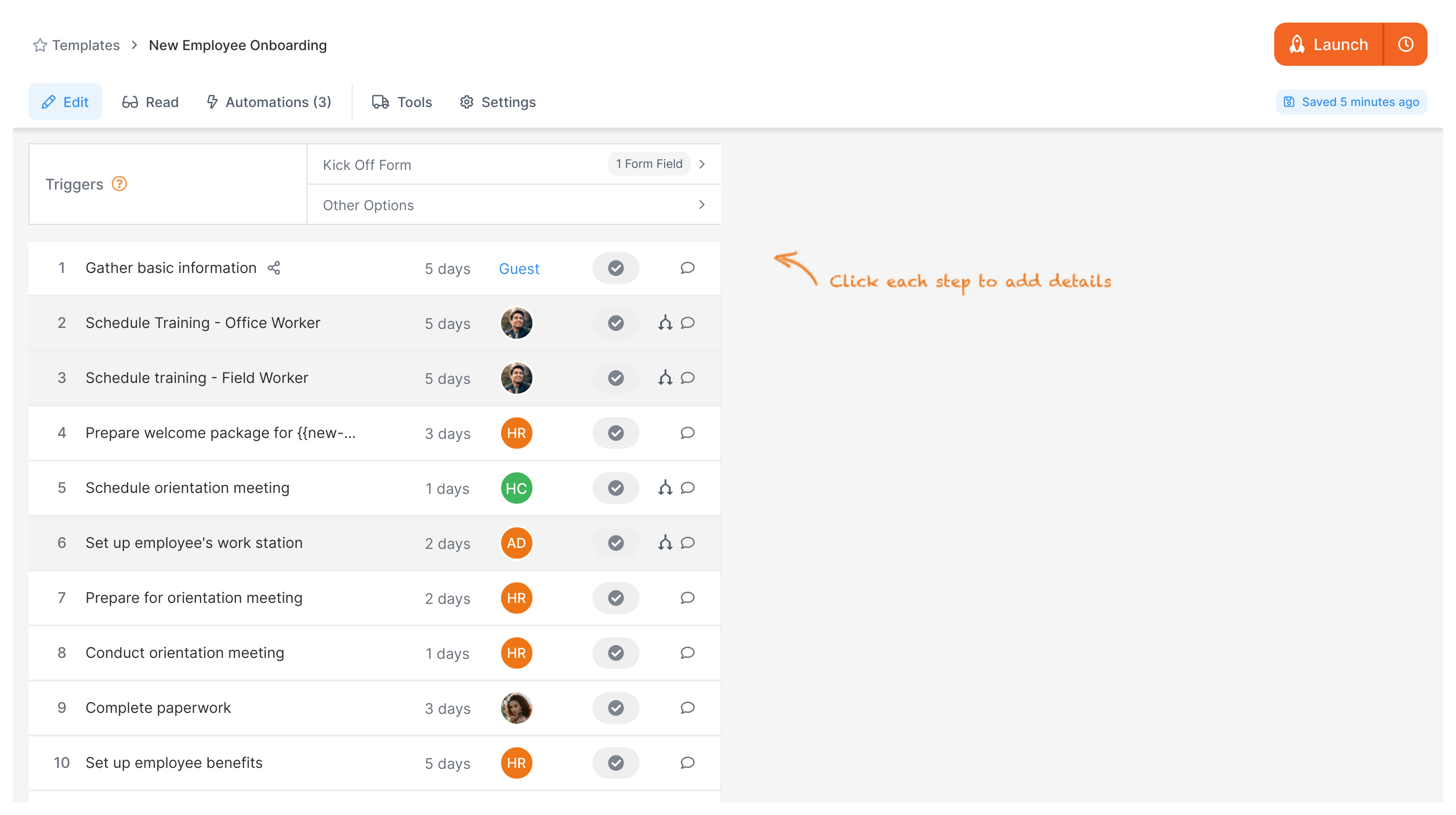
- Launch your process and let Tallyfy run the automations like magic!
Once the process is launched:
- Only Step 1 will be assigned and visible at first.
- After the employee selects their role in Step 1, the relevant step (2 or 3) will be assigned and shown. The assigned person(s) will be notified accordingly.
- The assignee(s) can simply click on the task link in their email to complete the assigned step.
Related articles
Templates > Automations
Automations in templates allow processes to automatically make decisions and take actions based on defined key conditions.
Automations > Conditionals
Conditionals in Tallyfy automations enable powerful workflows that make autonomous decisions and actions based on user-defined conditions using logic operations.
Conditionals > Conditionals (IF) explained
Tallyfy automations allow you to create powerful workflows that automatically make decisions based on defined conditions, saving time and effort.
Automations > Logic operations Explained
Logic operations in Tallyfy automations allow you to automate decision-making based on configurable conditions using the “If-Then” principle with AND & OR operators.