How to add new tasks to active processes
Have you ever launched a process and realized you forgot a step? Or maybe you discovered that a specific case requires an additional task? Don’t worry, with Tallyfy you can easily add tasks to your active processes in real-time.
Here’s what you can add to your new task:
- Name
- Task Type
- Description
- Task Assignees
- Task Deadline
- Position of the newly added task
- Advanced Options like requiring all assignees to complete the task or linking the task to the process
How to Add a Task in an Active Process
-
There are two simple ways to do this:
A. Create a one-off task and then link it to the active process.
B. Open your active process, scroll down, and give your new task a name on the “Add task” option.

-
Add the details for the task.
-
If you chose option A and created a One-Off Task, you’ll need to specify its destination. Scroll down to the Advanced settings, select the active process under “Link to Process” and choose the step that the new task should precede or follow.
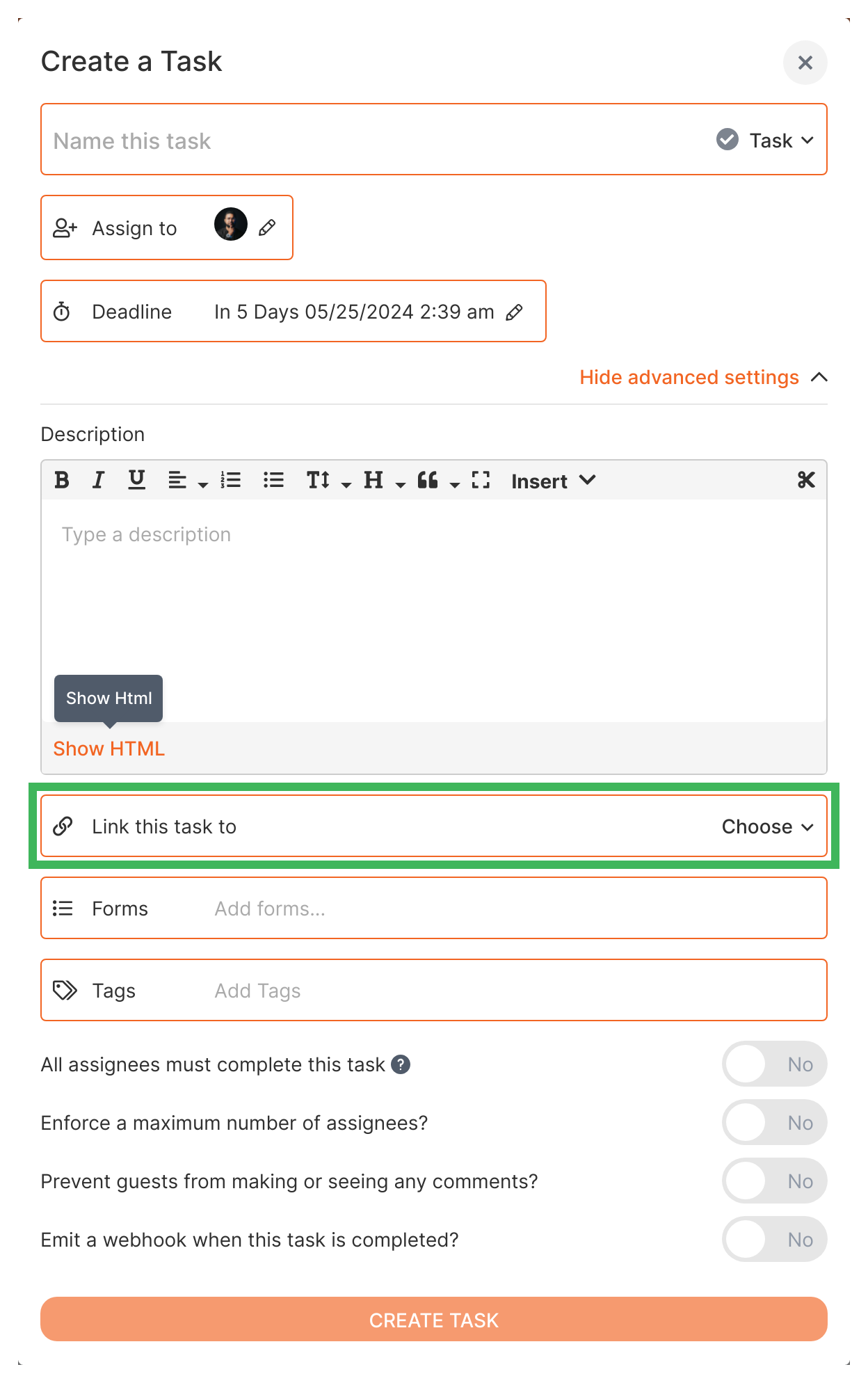
-
Click on “Create Task”.
-
The task will now appear at the specified position in your active process.
-
Edit the task by clicking on the three dots icon, just like any other task in the process.
-
To remove the new task, click on the three dots icon and select “Unlink from Process”.
Adding Multiple Tasks
You can add as many tasks as you’d like by following the above instructions. Each additional task will be marked as a “Linked to” task to help identify them. These tasks are only part of the specific process and will not be added to the template unless you choose to do so.
That’s it! Now you have the power to effortlessly add tasks to your active processes in Tallyfy. Start optimizing your business process management like never before.