Tutorial: Create a template
Let’s start simple by learning how to create a template using the side bar.
- First, click on the “Create” button at the top of the left side bar.
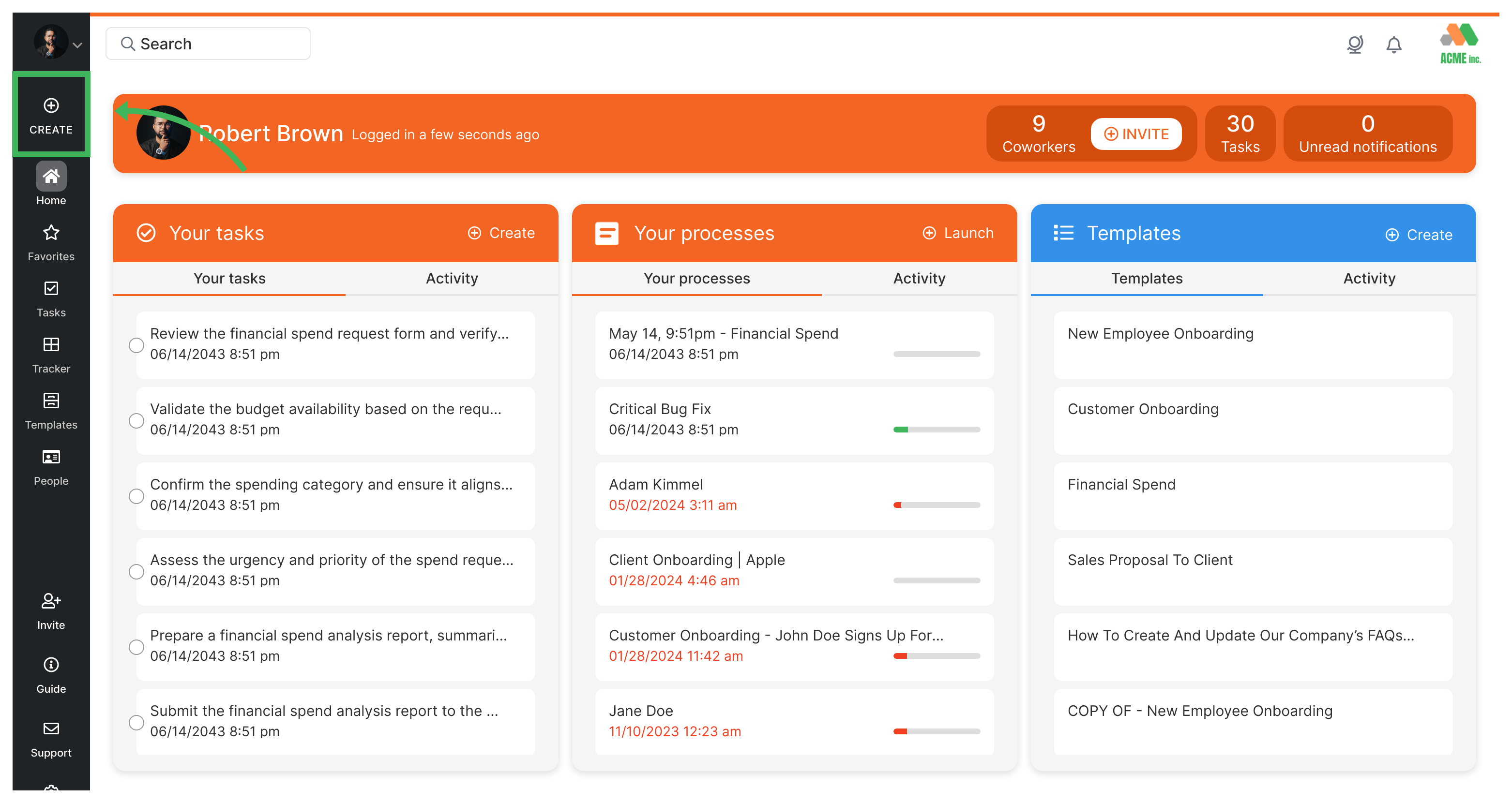
- Next, on the pop up menu, click on the Create template option.
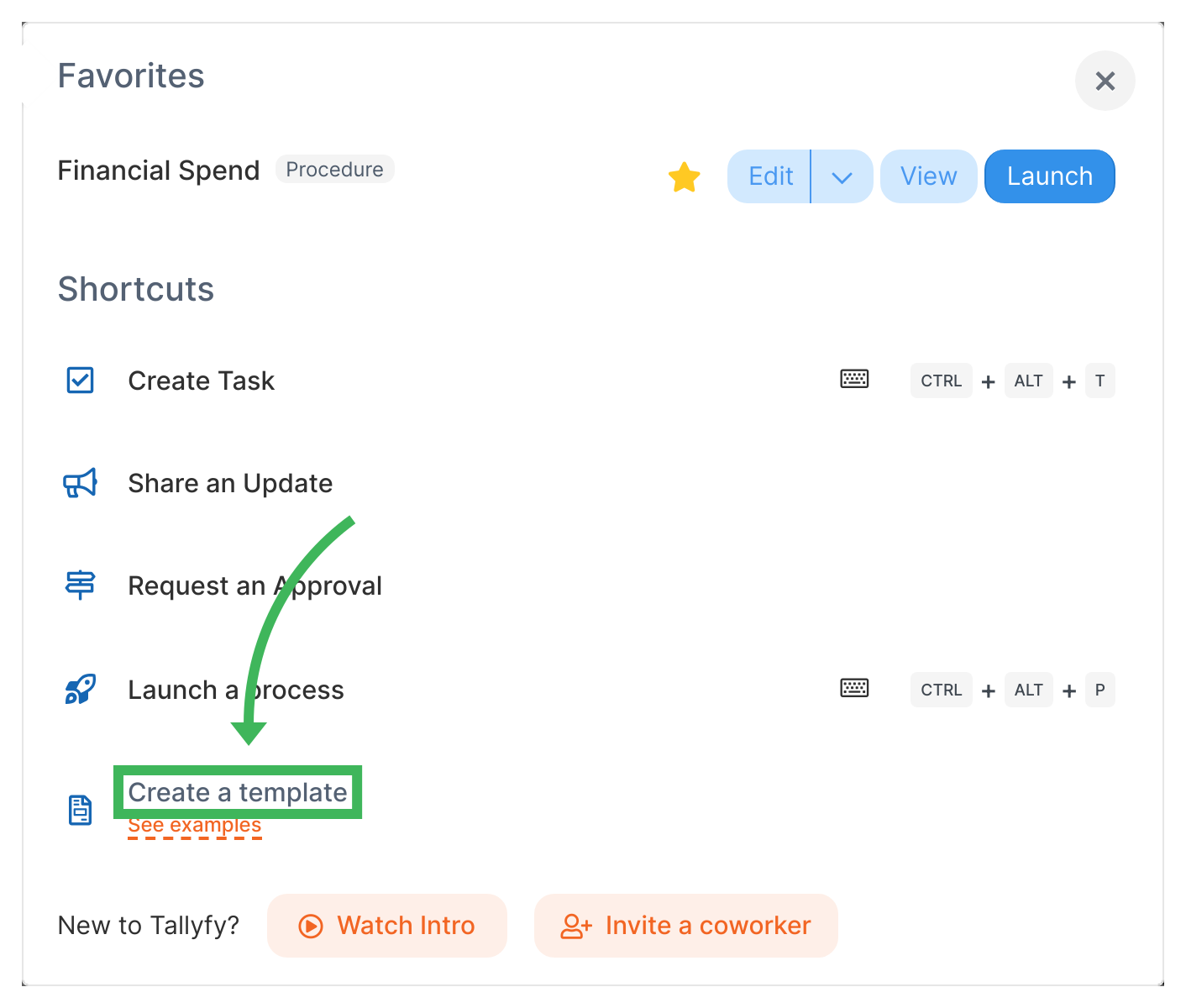
- You’ll encounter a menu that offers the option to create a template either from scratch or by using Tallyfy AI. Opting for the From scratch choice requires you to manually specify each step. On the other hand, choosing Tallyfy AI will automatically generate a generic template for the process you need. Let’s go with the ‘Tallyfy AI option and customize the details afterwards. Let’s create a ‘Client Onboarding’ process for an accounting company. Change things to suit your needs!
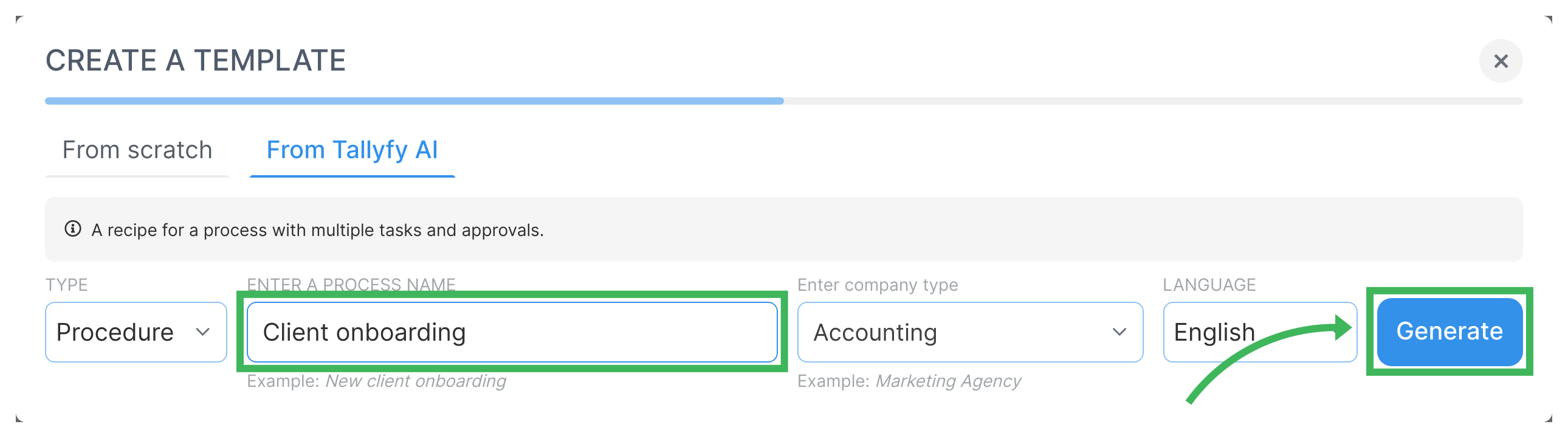
- We will receive a set of automatically generated steps, allowing us to delete any unnecessary steps or modify them later in the template editor. Feel free to regenerate the template as many times as needed until you find the one that best suits your requirements. Once you’re satisfied with the result, click on Continue to create your template.
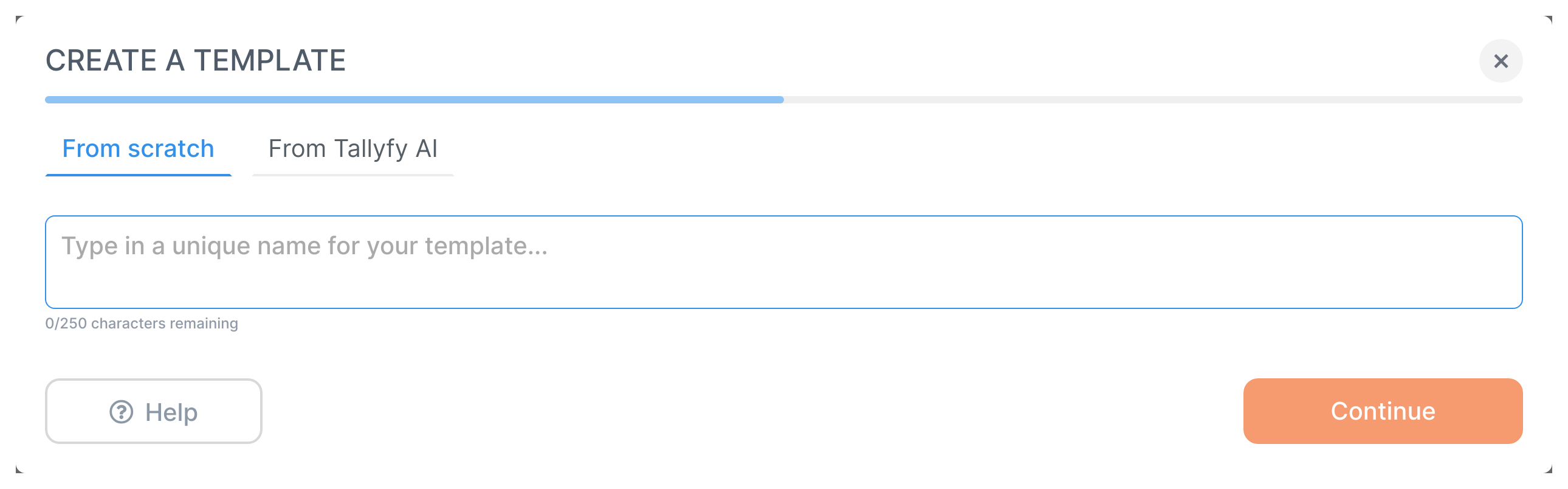
- That’s it! You have created your first template. You’ll get redirected to the template editor - where you can edit any step you like, add new ones, and even launch your first process
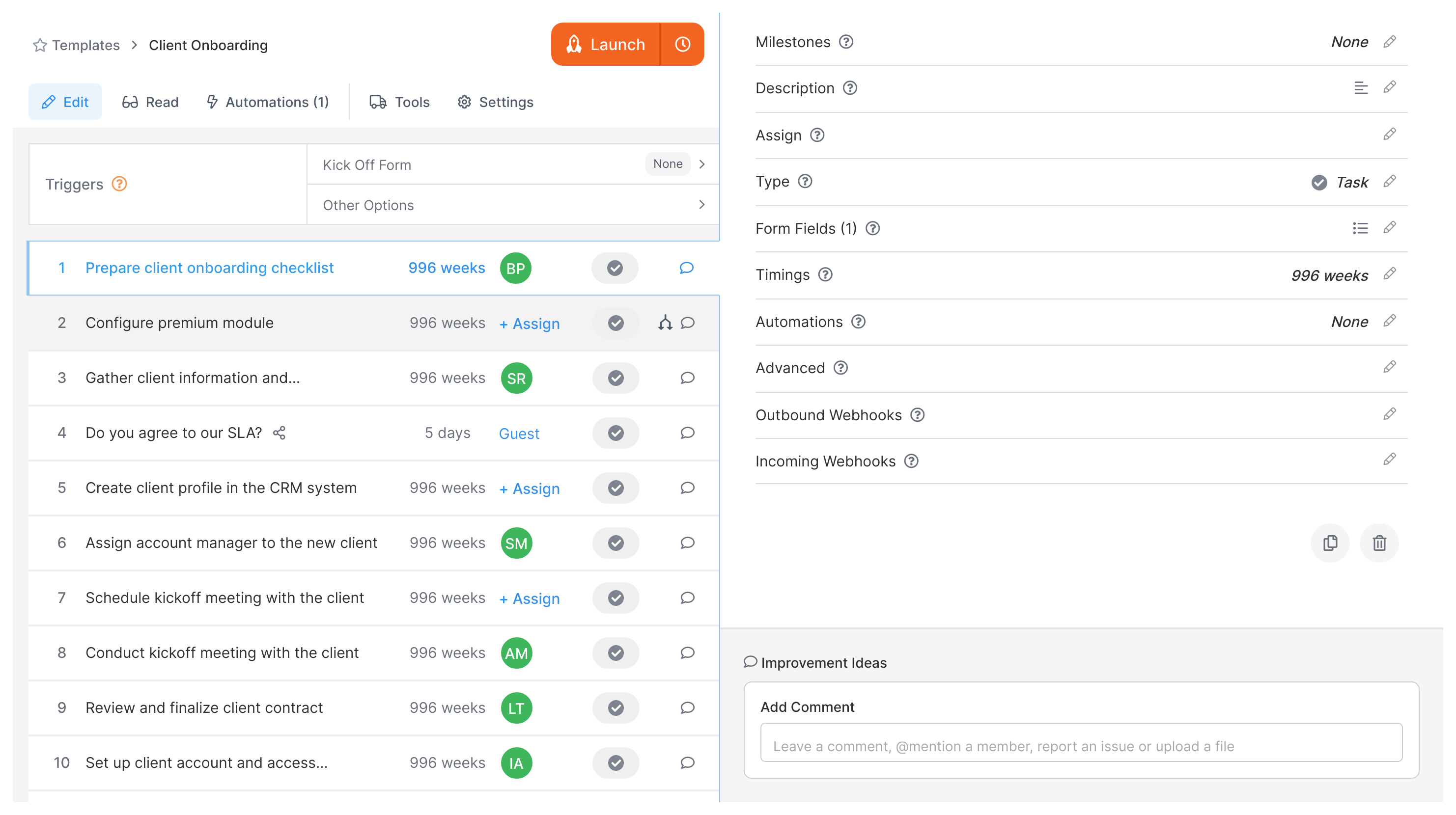
If you’re looking for more details about what else you can make with templates on this article.
Related articles
Getting Started > Launch a process
A step-by-step guide on how to launch your first process in Tallyfy after creating a template.
Documenting > Templates
Tallyfy’s templates streamline processes and provide sample templates, editing capabilities, public sharing options, and import/export functionality to help users automate their workflows efficiently.
Templates > Sample Templates
Tallyfy offers a variety of sample templates in their Public Library to help users get started with building their Template Library, including templates for marketing, HR, product, admin, finance, sales, IT, and onboarding processes.
Templates > Publish a template
A Tallyfy template can be made publicly accessible to anyone, even non-Tallyfy users, by adjusting the template’s permissions settings.