How to print, download, and export Tallyfy templates
This article is about accessing, printing, downloading, and exporting templates in Tallyfy. Let’s get started!
To view your template, follow these steps:
- Open your Library from the left-hand toolbar.
- Click View next to the procedure you want to see.
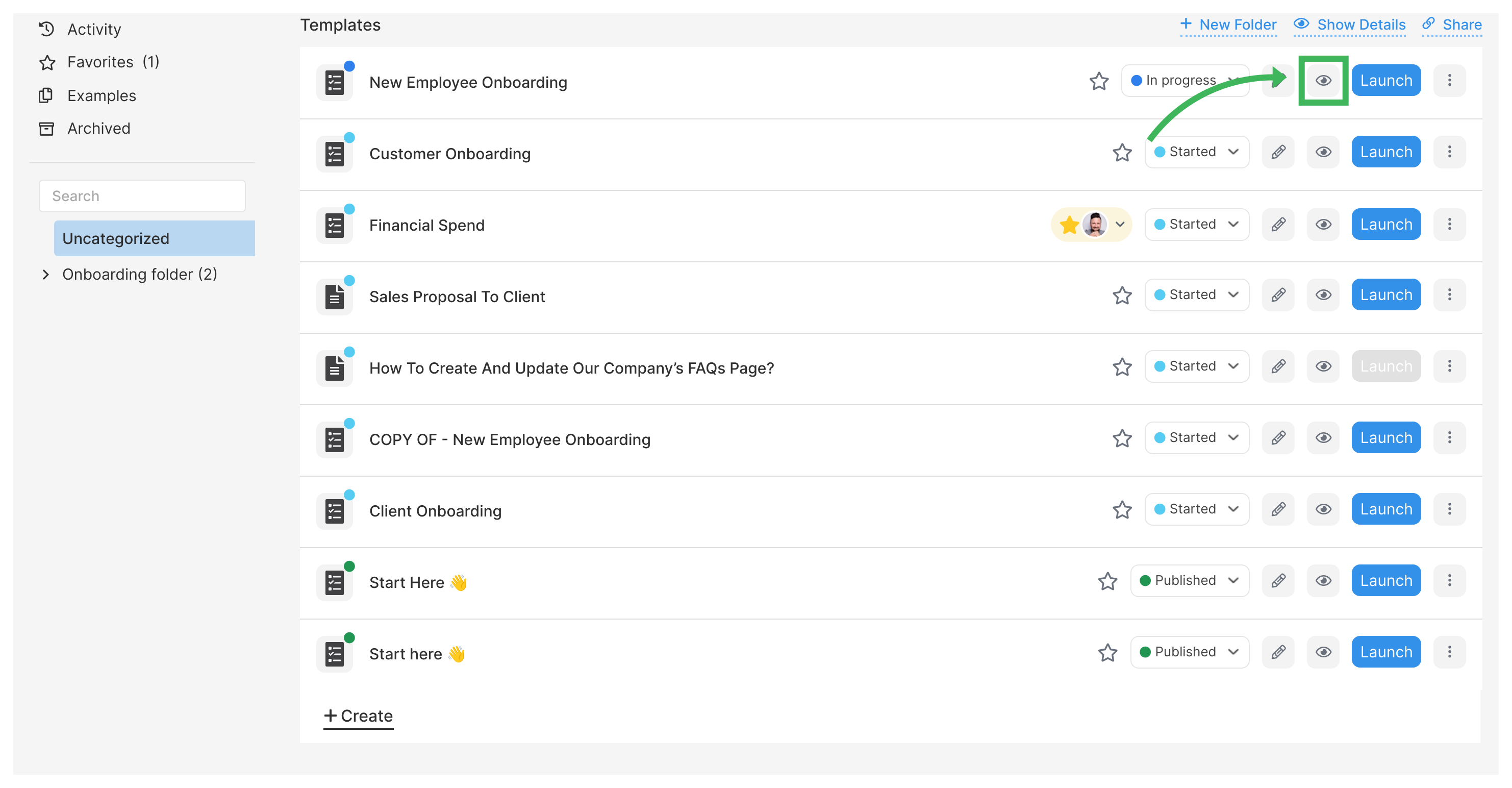
- Scroll through the template page to read it.
You can also view the template in the Template Editor using the toggle at the top.
To print your template, follow these steps:
- In the Template Editor, click on Config in the top right corner.
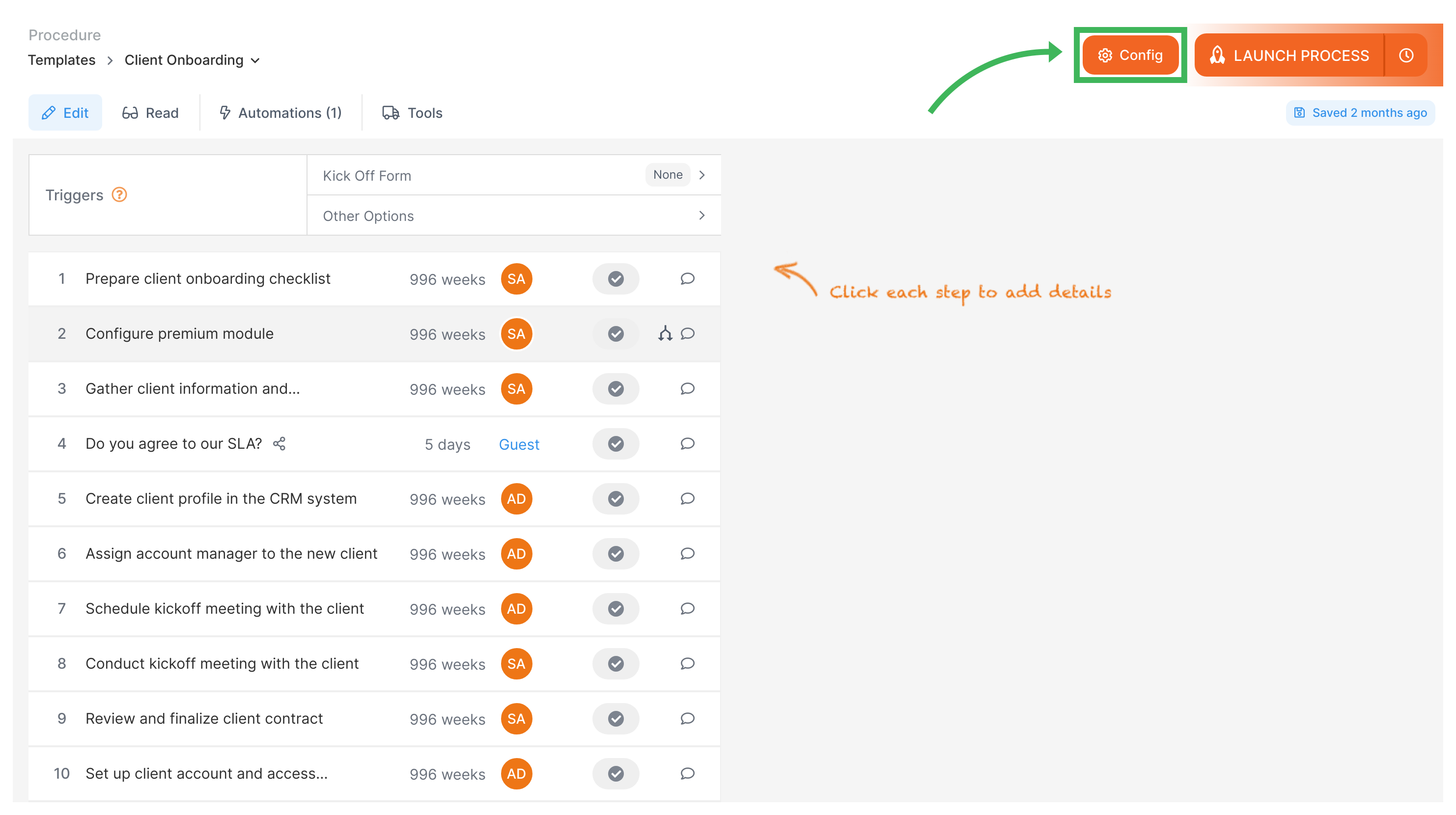
- Select the Print option.
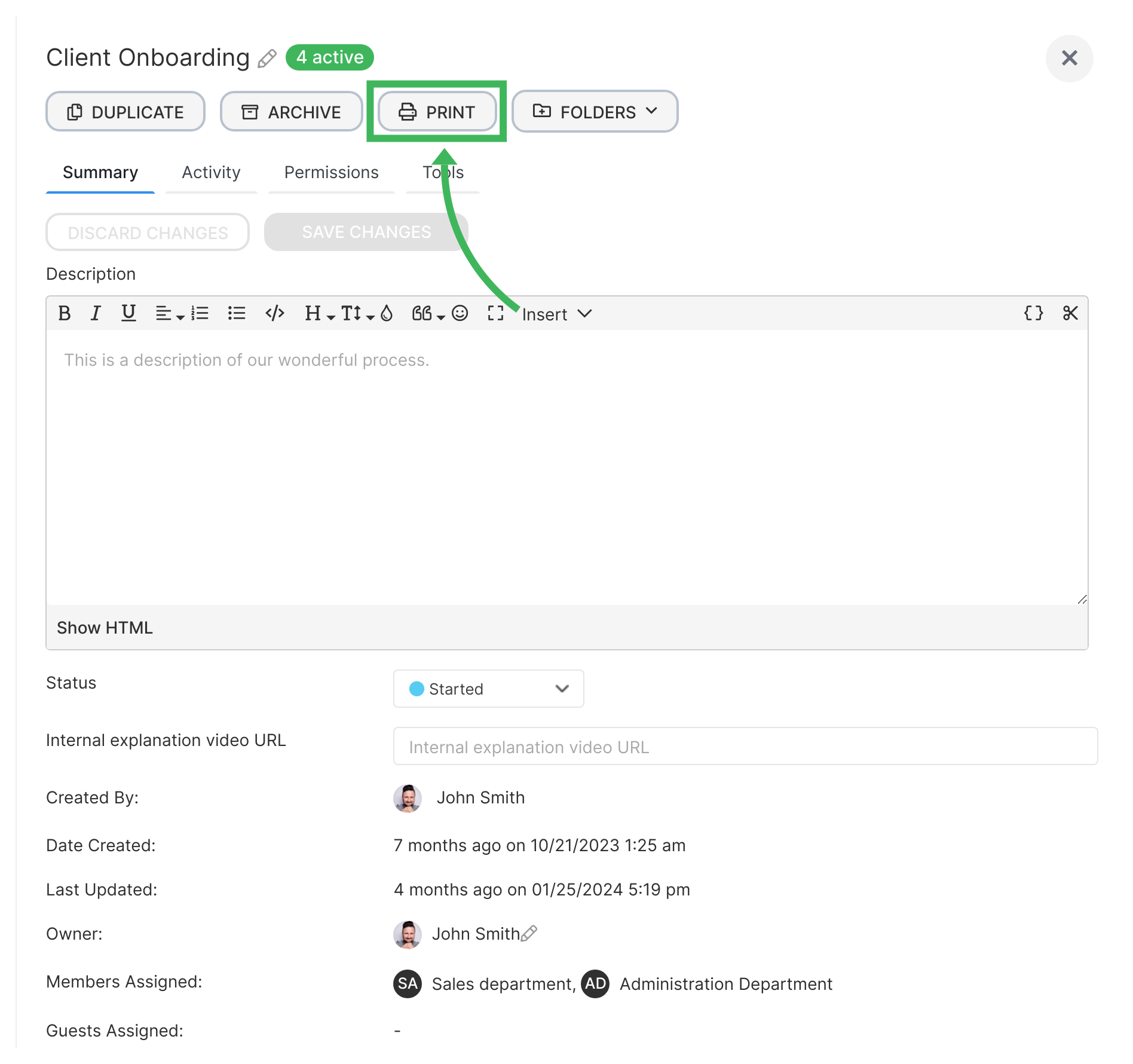
- Choose your printer in the Destination bar and follow your browser’s instructions.
To download your template:
- In the Template Editor, click on Config in the top right corner.
- Select the Print option.
- Choose the Destination as “Save as PDF” or “Save to Google Drive” to download your template in PDF format.
To export your templates using our API, you can use our Python script available in our open-source repository. This script allows you to both import and export templates with ease.
Click here to access the script.
That’s it! Now you know how to access, print, download, and export your templates in Tallyfy. Enjoy!
Related articles
Templates > Publish a template
A Tallyfy template can be made publicly accessible to anyone, even non-Tallyfy users, by adjusting the template’s permissions settings.
Templates > Sample Templates
Tallyfy offers a variety of sample templates in their Public Library to help users get started with building their Template Library, including templates for marketing, HR, product, admin, finance, sales, IT, and onboarding processes.
Documenting > Templates
Tallyfy’s templates streamline processes and provide sample templates, editing capabilities, public sharing options, and import/export functionality to help users automate their workflows efficiently.
Templates > Import a template
Tallyfy is working on a feature to import existing documents to create templates more easily, and templates can be imported and exported using their API.