How to switch between board and table formats in the tracker view
In this article, we’ll show you how to view your Tracker (process dashboard) in two different formats: Board and Table. It’s super easy, just keep reading! 😉
Switch format
To switch between these two formats, follow these steps:
-
Go to your Tracker view, which you can find in the sidebar. By default, it will be in the Board view.
-
Choose either Table or Board to switch the format.
The Table view organizes the templates into categories, and each active process has its row. To see processes for a specific template, simply select the desired template from the dropdown list.
![]()
- Customize your columns (process details) for each template. You can choose to show/hide the following information:
- Name
- Progress
- Status
- Due
- Started By
- Process Owner
- Starred
- Start Date
- Last Updated
- Assigned
- Next Step
- Next Step Assignee
- Next Step Issue
- Current Step
- Last Completed Step
To customize, simply click on the drop-down list located in the top right corner of the table.
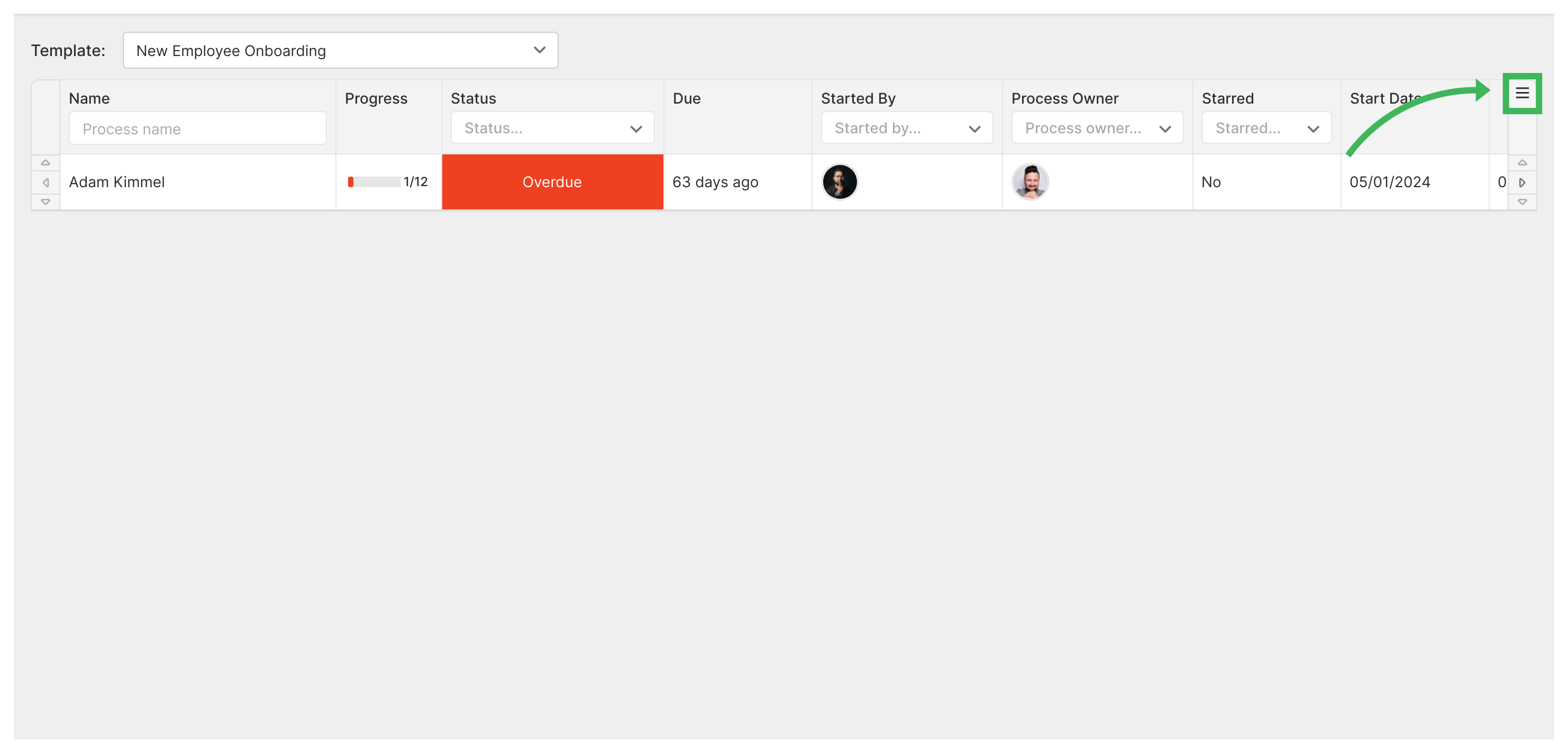
That’s it! Now you know how to toggle between Board and Table formats in Tallyfy’s Tracker. Enjoy managing your processes with ease! 🚀