Having issues with your data connection on Tableau?
If you’re experiencing data connection issues in Tallyfy, follow these steps:
- Open your Tableau Workbook with the data and graphs.
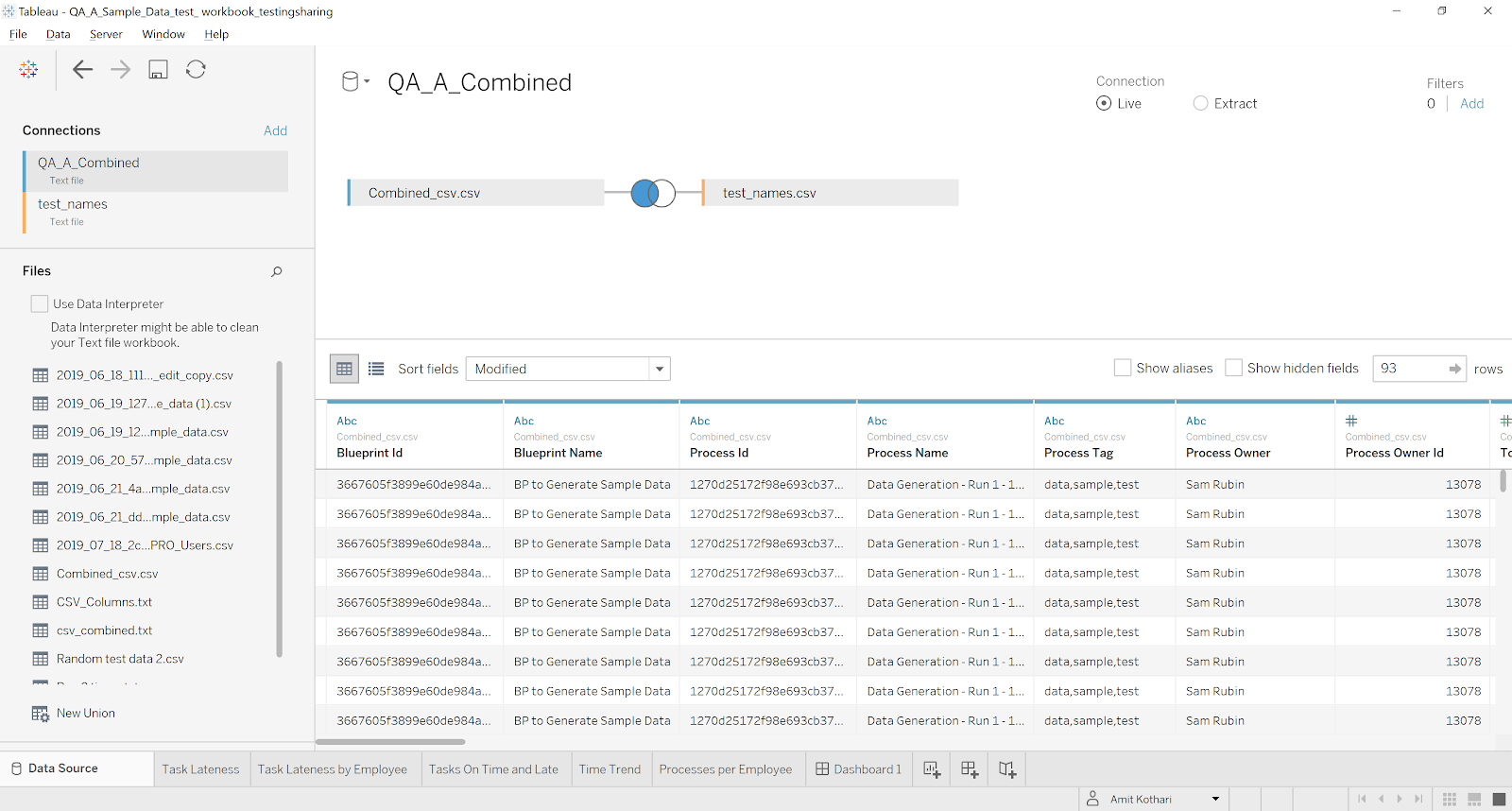
- Change the data connection to blank files. This step may not be necessary unless you want to hide file names.
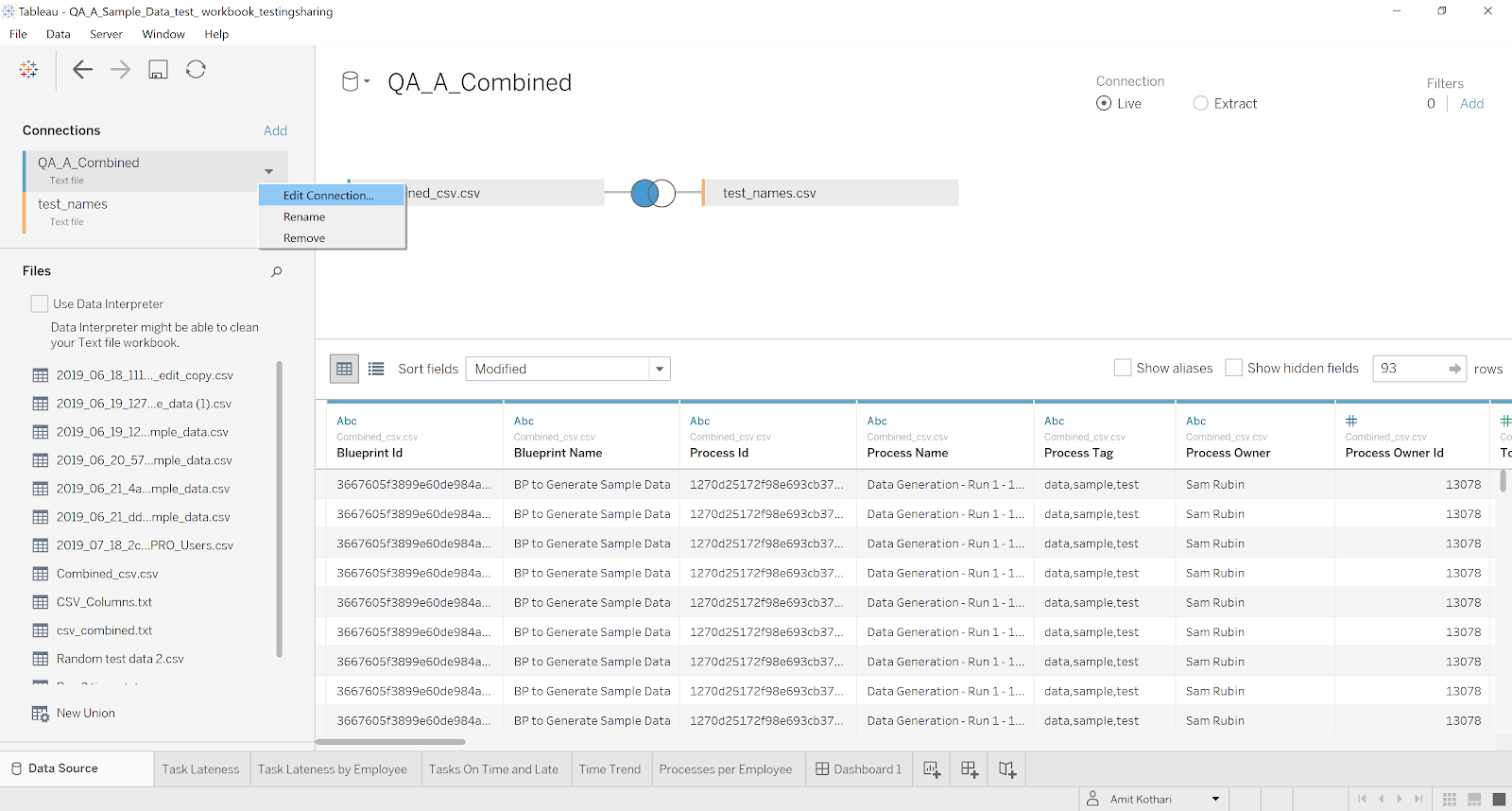
- Save the file and exit Tableau.
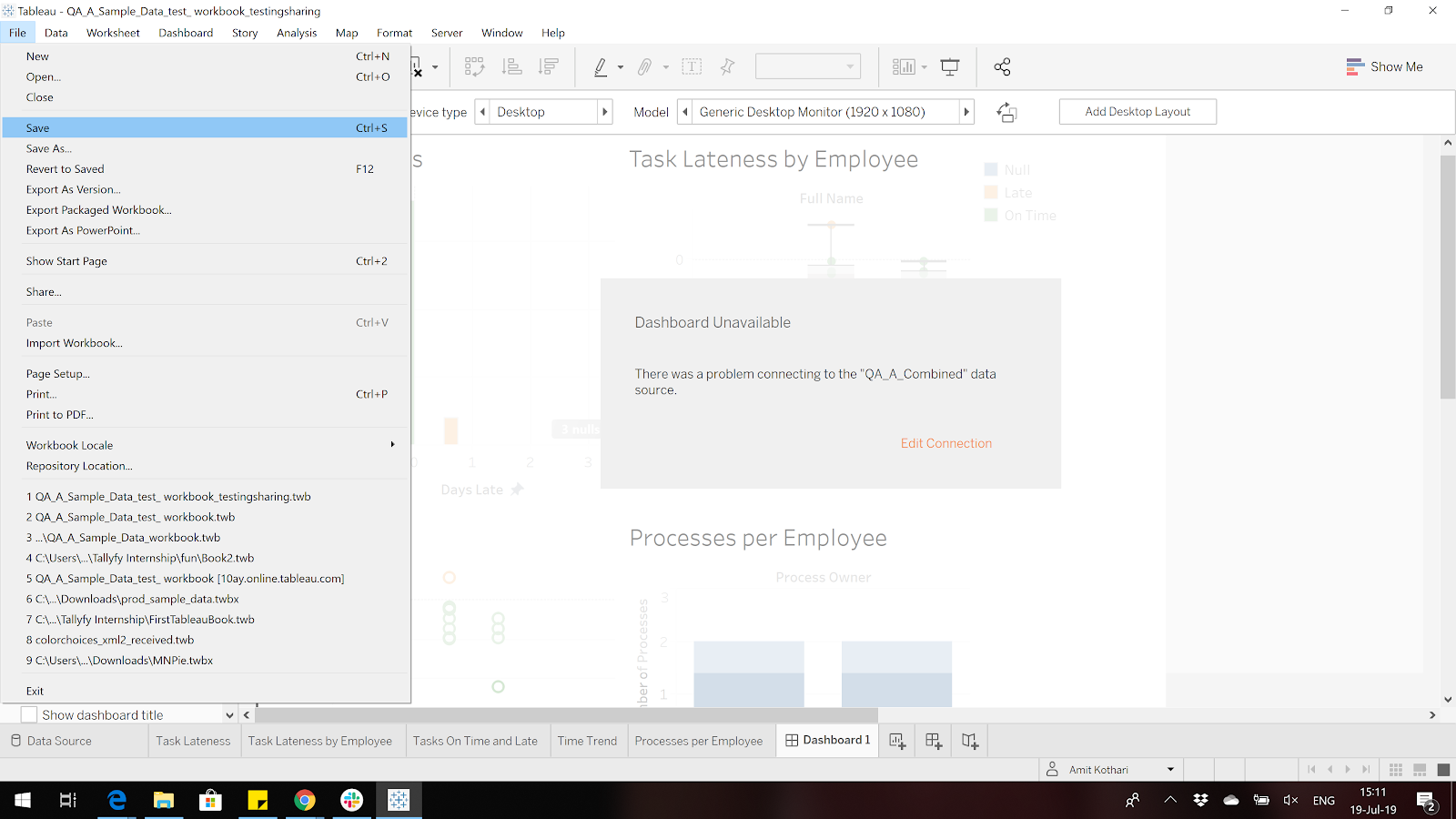
-
Move the file to a different directory, simulating the transfer of the file to someone else.
-
Open the file from the new directory. You may encounter an error message if the attached data sources are not in the new directory or filepath.
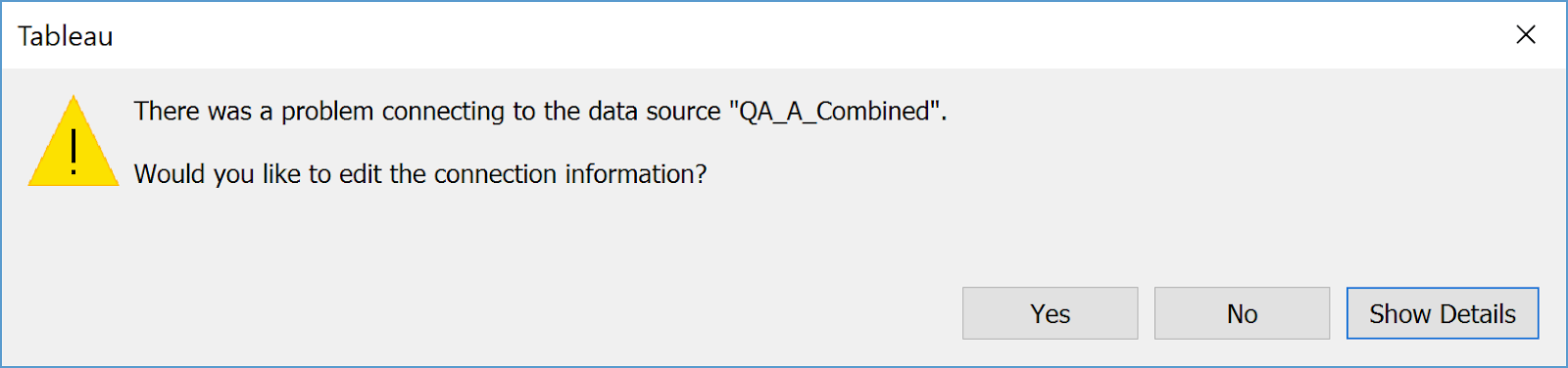
- Select “Show Details” to understand the error.
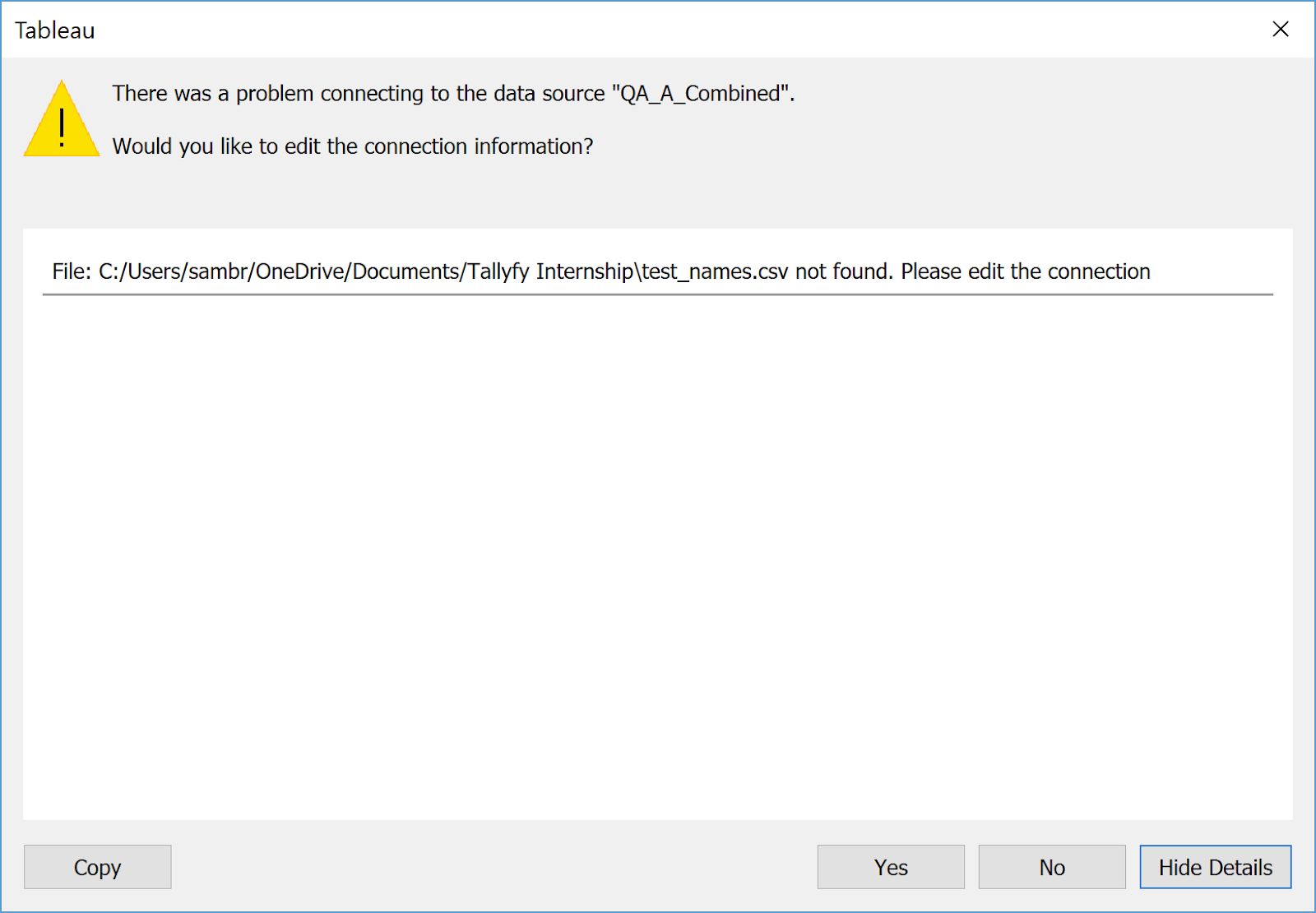
- Choose “Yes” to connect to your data.
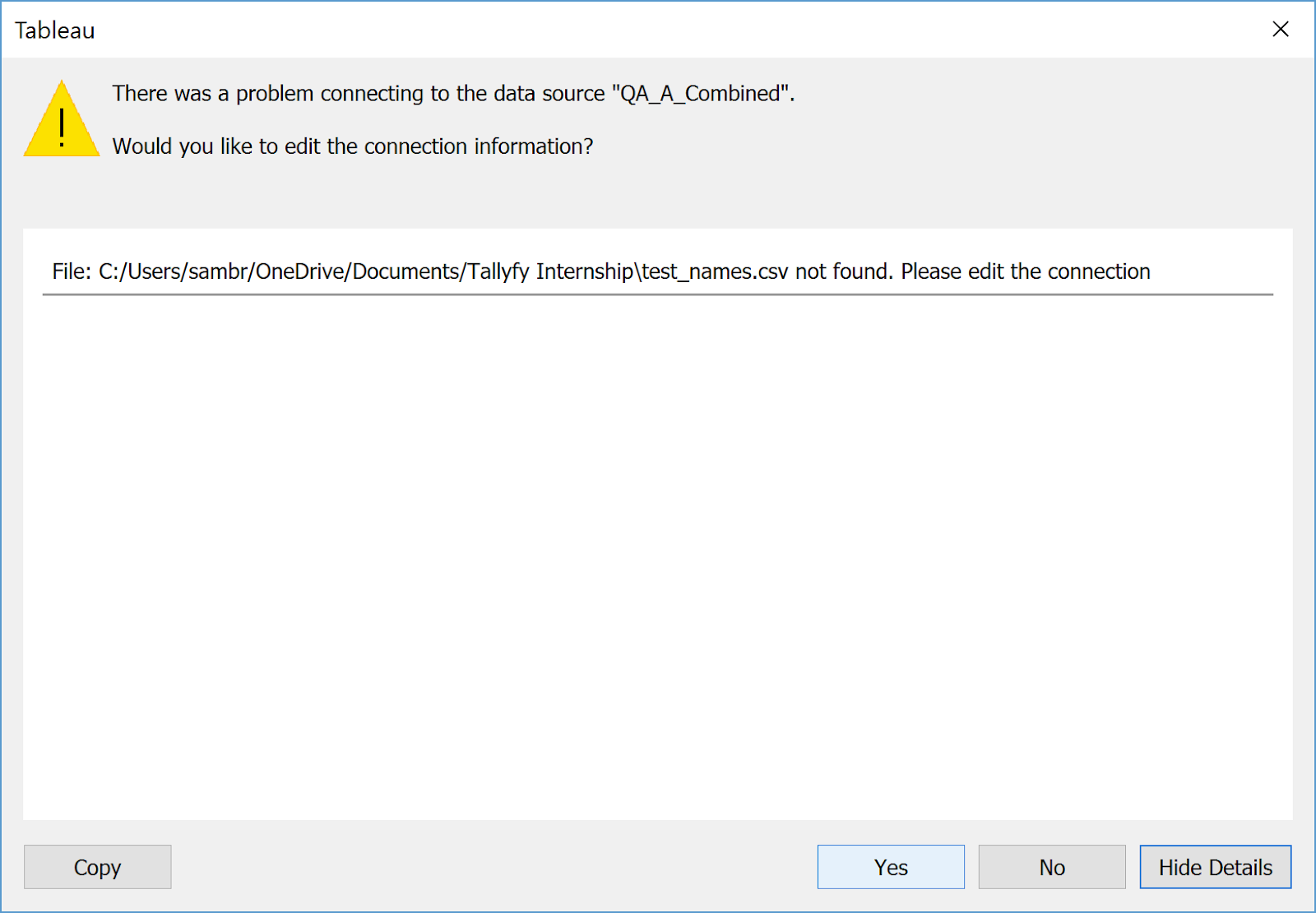
- Select “Edit Connection” if needed.
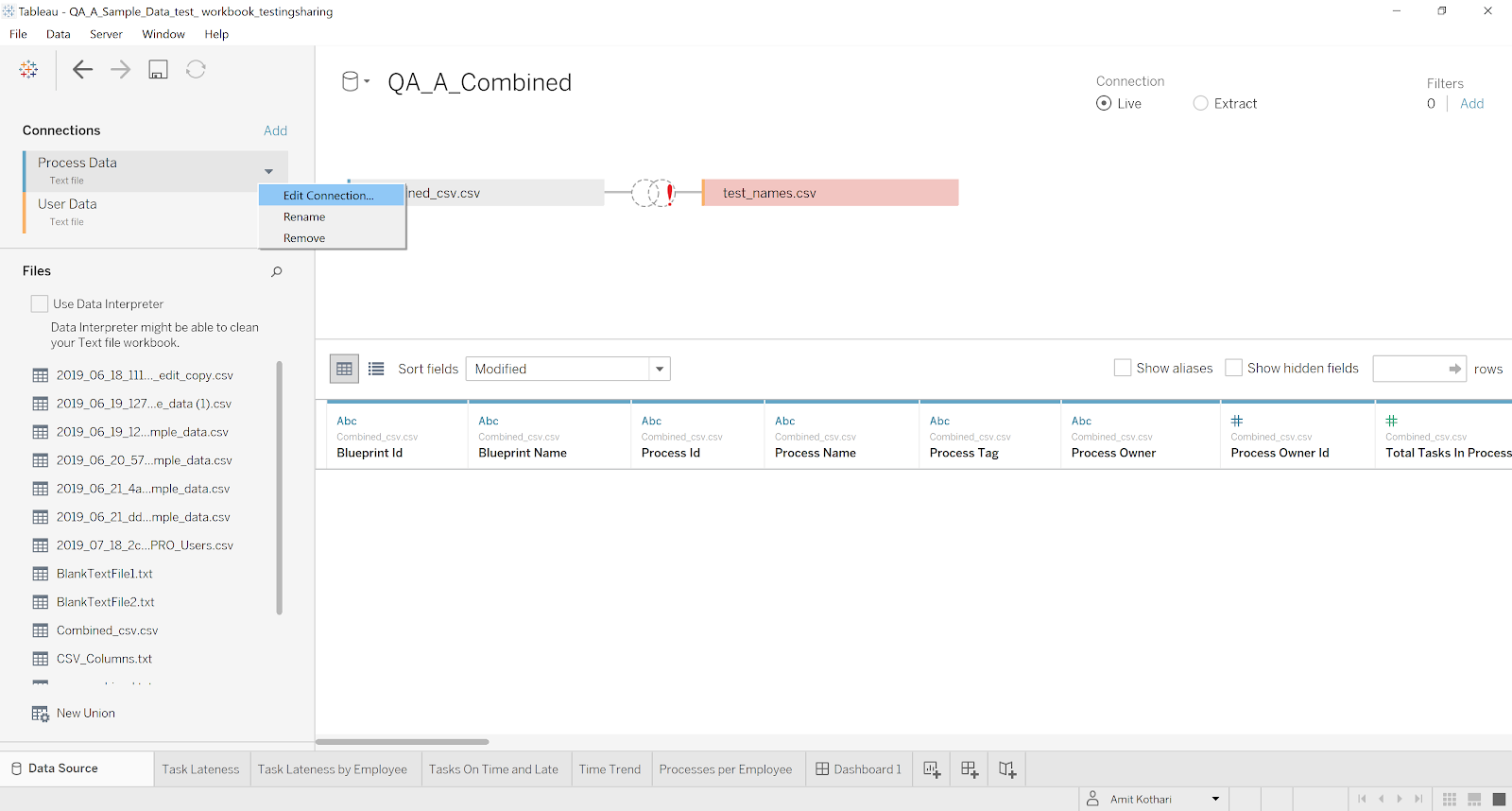
- If “Edit Connection” doesn’t work, you may need to remove the connection and add a new one. Unfortunately, there’s no clear explanation why this occurs.
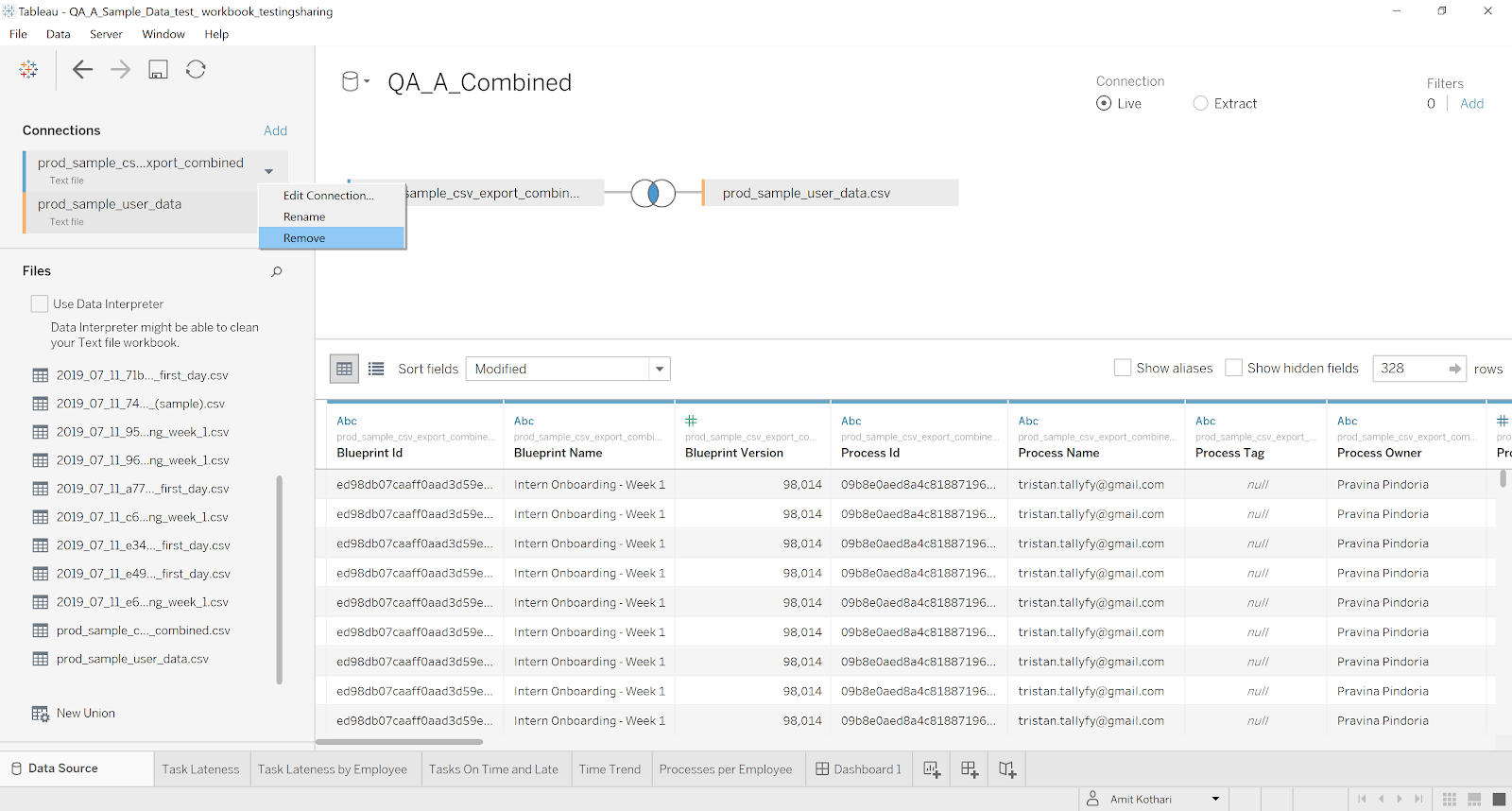
- Once the connection is established, you’ll see the same information in the dashboard with the new data.
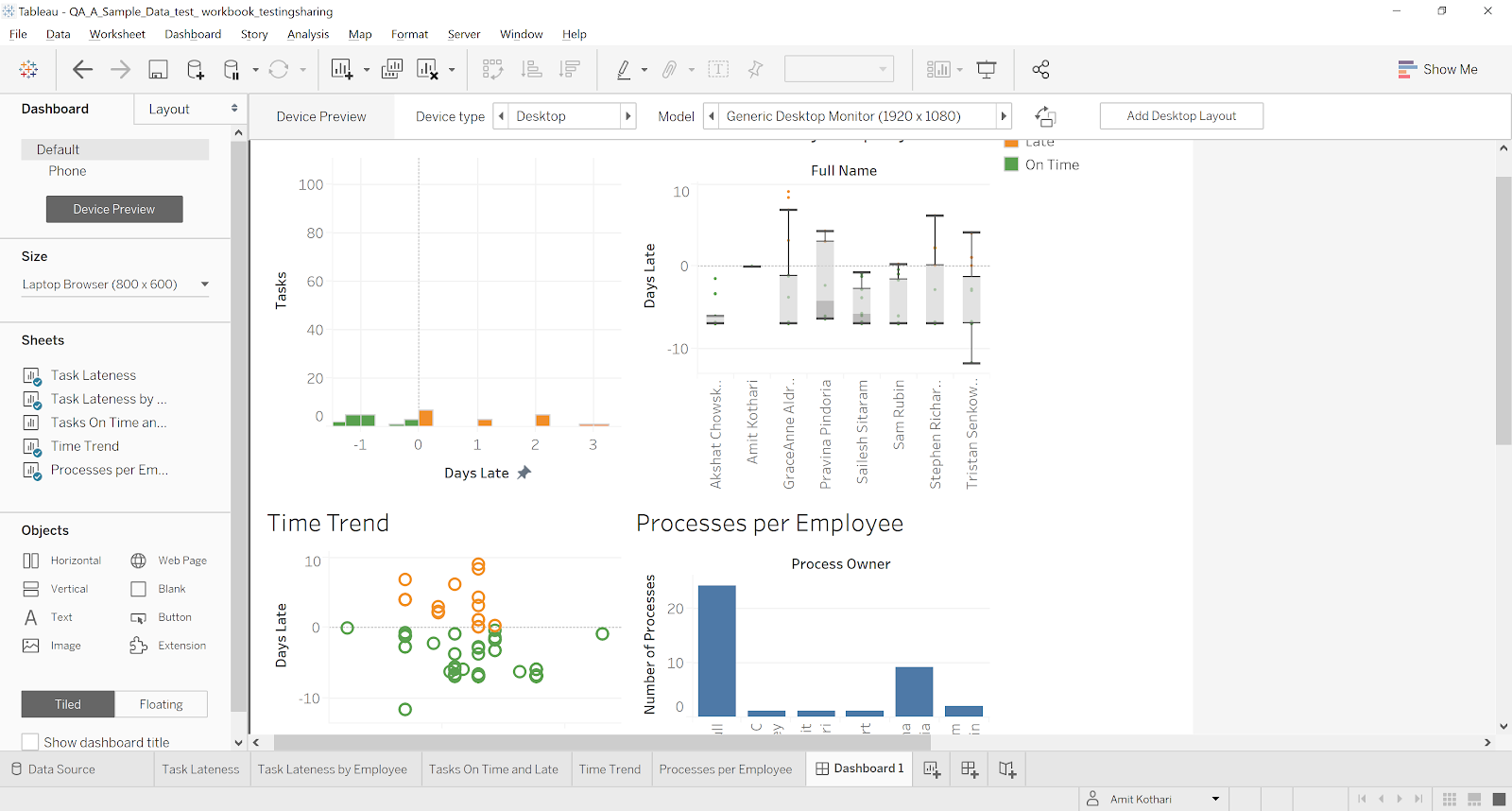
- Don’t forget to adjust the data type of the fields “due_by” and “completed_on” if necessary.
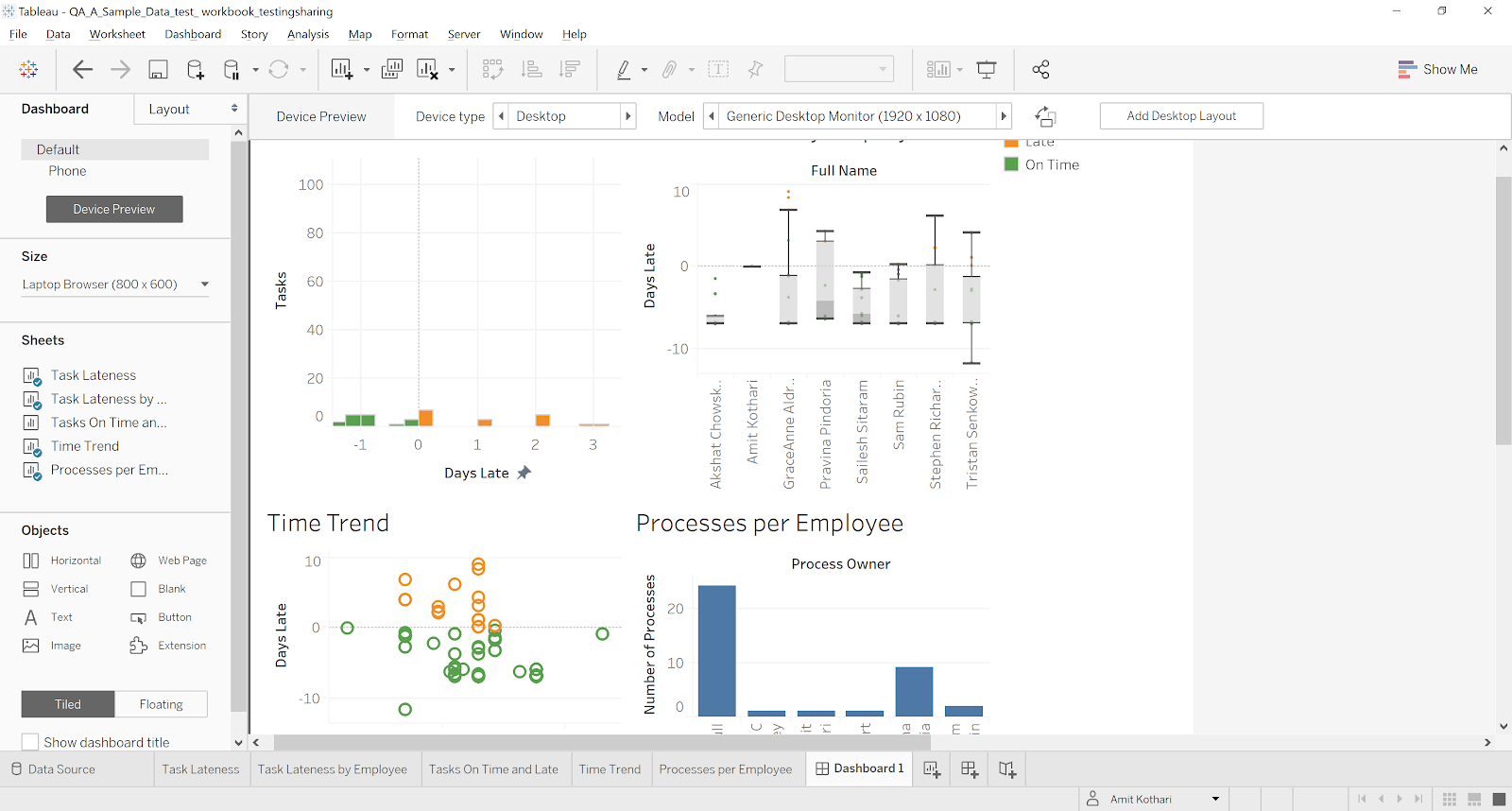
Related articles
Tallyfy Analytics > Tableau
Tableau can be integrated with Tallyfy to visualize and analyze workflow data using Amazon Athena and appropriate credentials.
Tableau > Connect Tableau to Tallyfy
Tableau can be connected to Tallyfy process data in Amazon Athena using the JDBC driver and appropriate credentials.
Tableau > Share a Tableau workbook
The article demonstrates how to share a Tableau workbook without including the original data using Tableau Desktop.
Tableau > Sample Tableau Visualizations
The content showcases various data visualizations created using Tableau to analyze workflow data from Tallyfy, providing insights into task lateness, user performance, process launches, and more.