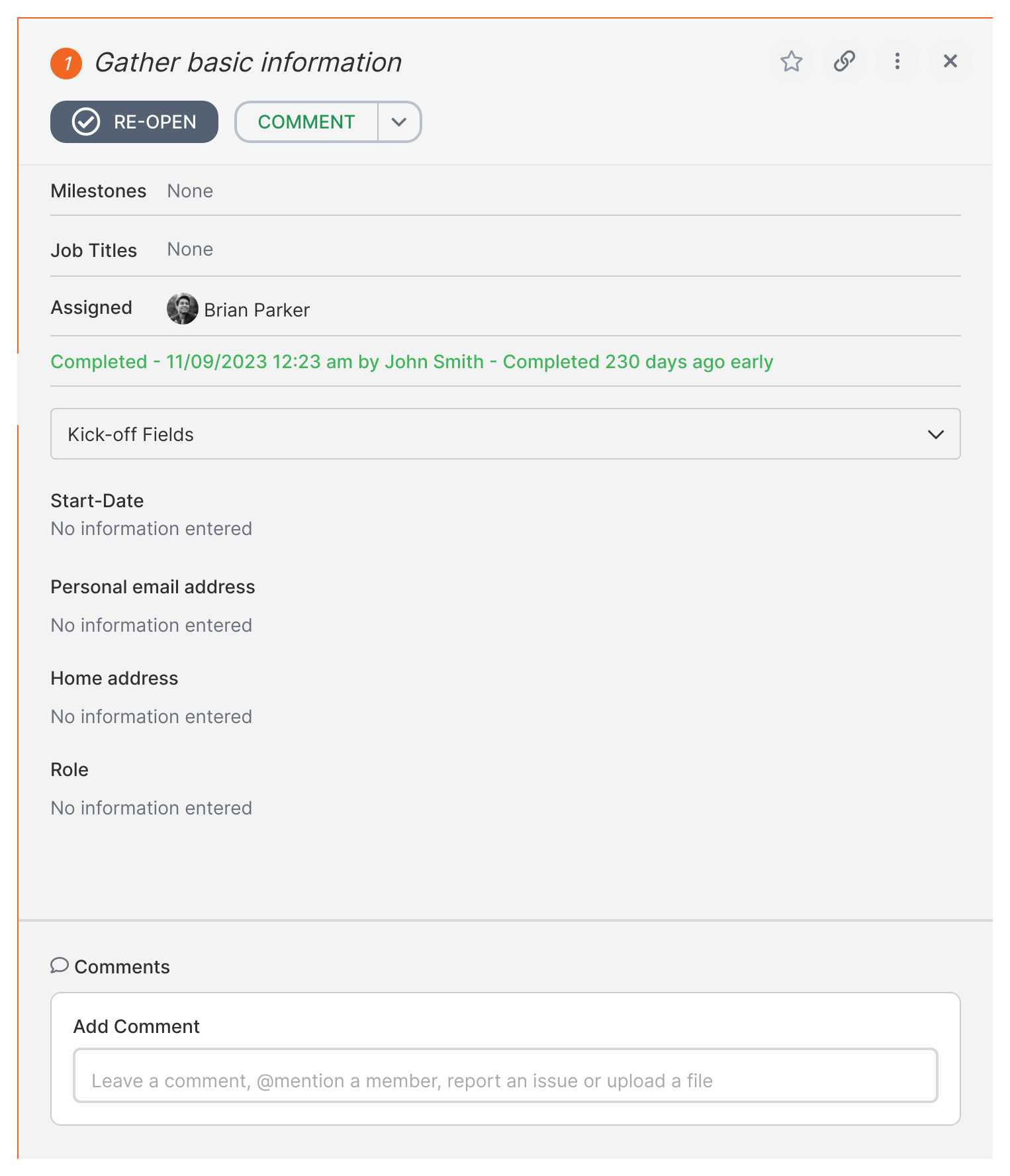What types of form fields exist in Tallyfy
Form fields are an essential part of organizing and gathering information within processes, forms, and tasks in Tallyfy. There are two types of form fields: Kick-off Form Fields and Step or Task Form Fields. Kick-off form fields are the ones that appear before a process can be launched, while all other form fields appear within steps or tasks.
Let’s explore the different types of form fields available and how they can help you in your workflow.
Types
Tallyfy offers various field types to help you organize and collect information effectively. Let’s take a look at some of them:
Short Text
A single-line text field that allows you to capture up to 200 characters of information.
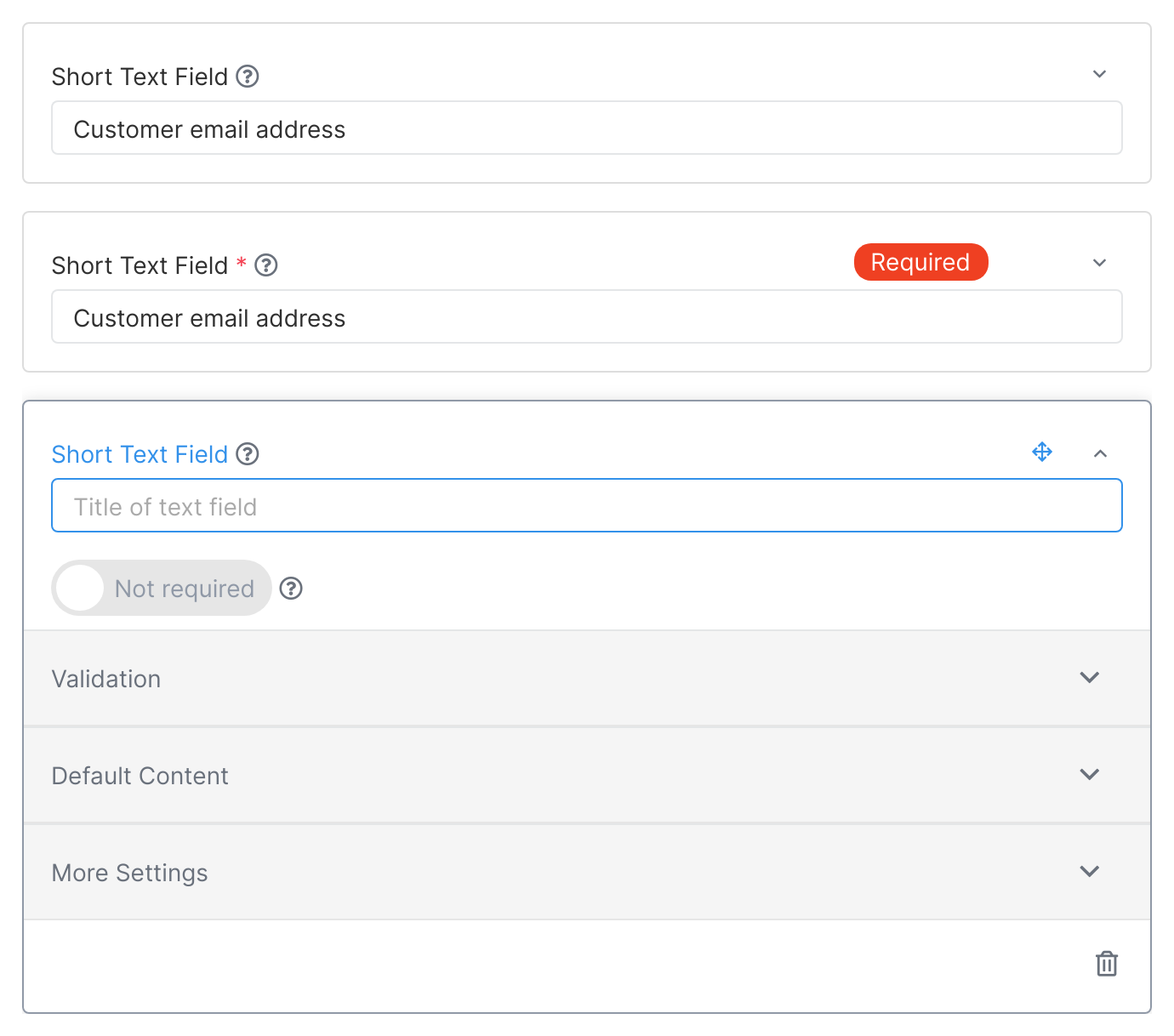
Long Text
A field that can hold a large amount of text, with a character limit of 6,000.
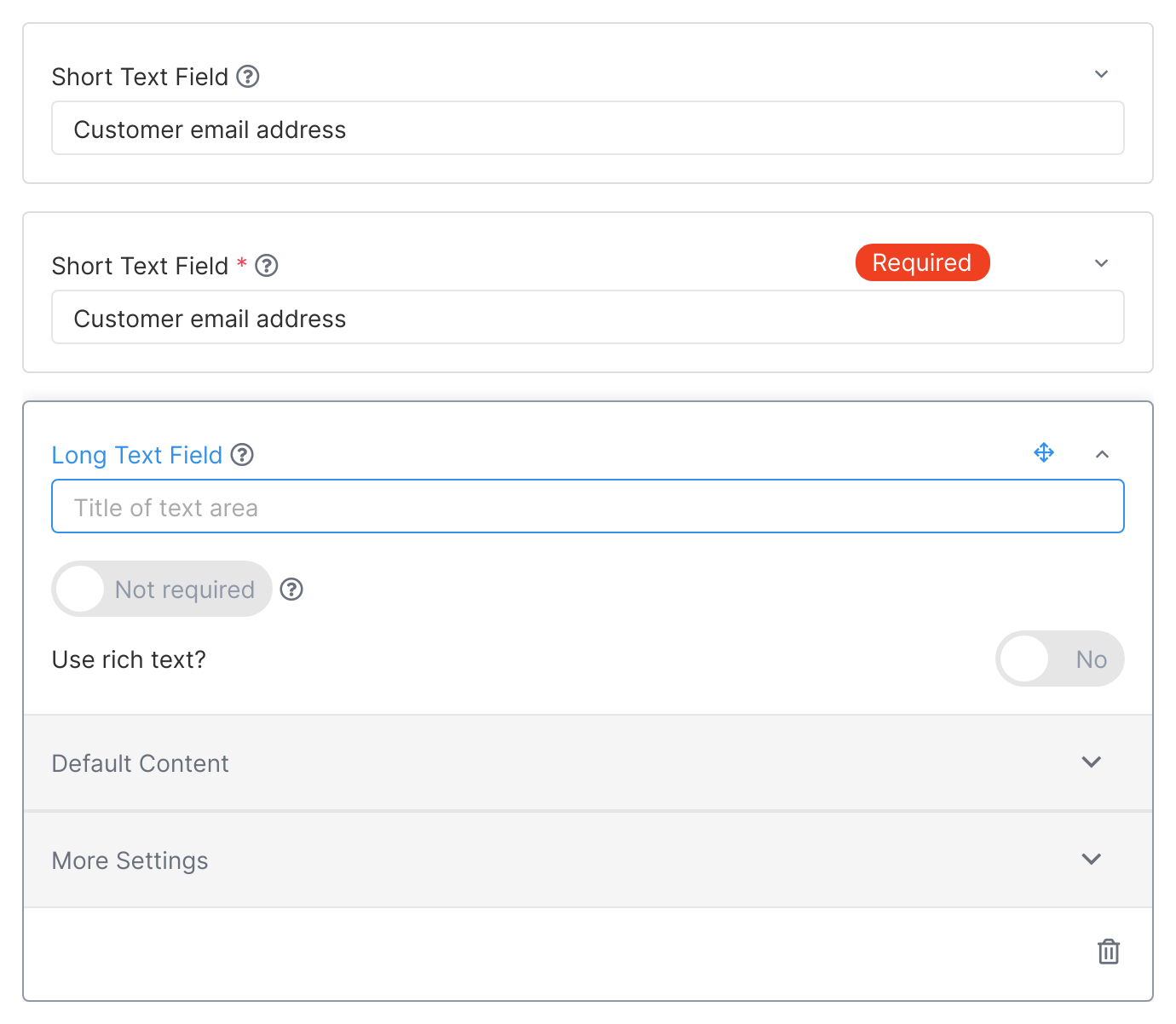
Dropdown List
Choose one option from a drop-down list.
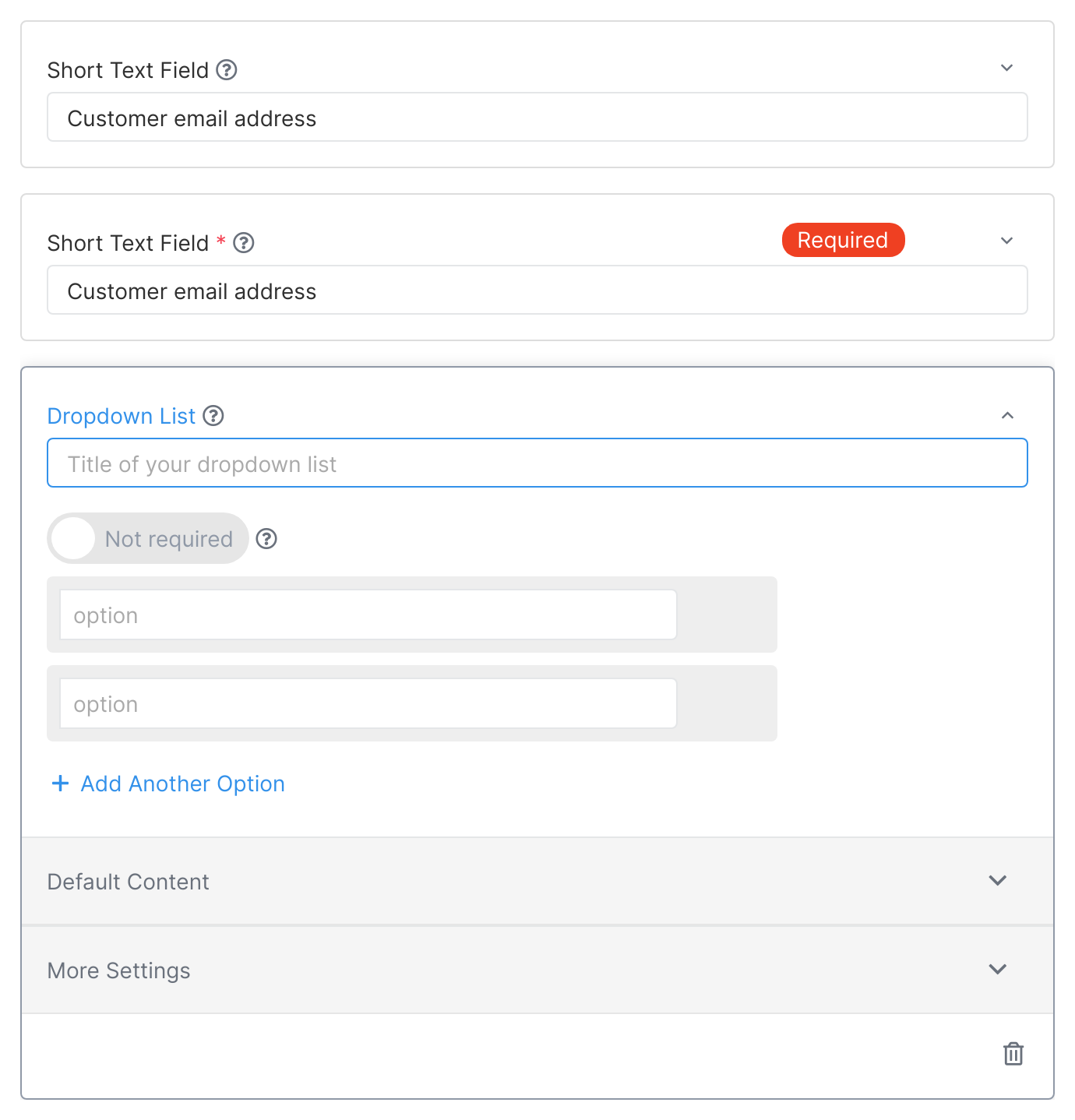
Checklist
Select one or multiple options from a list.
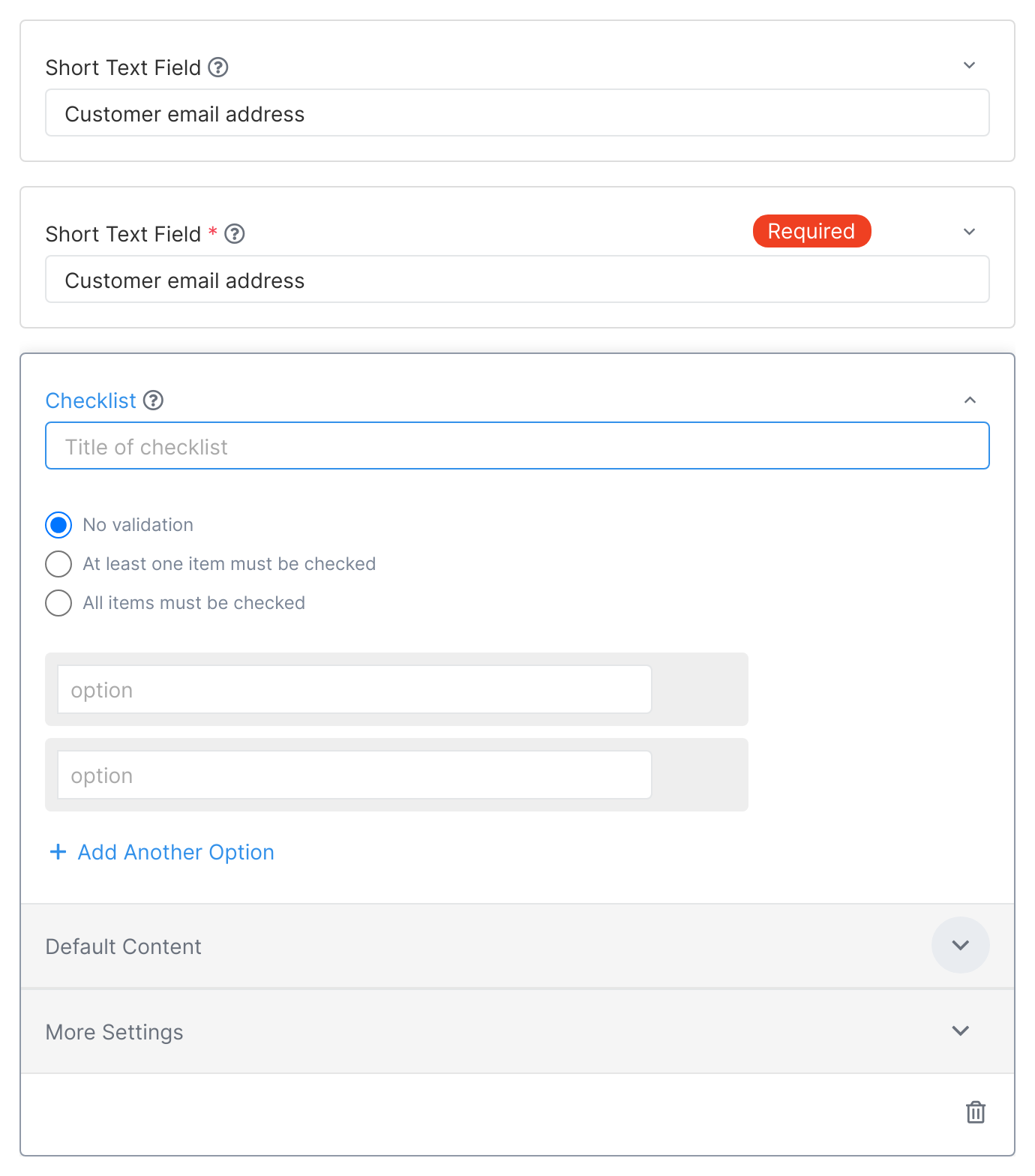
Radio Buttons
Insert several options and select a single option from the list. Great for a short list of choices.
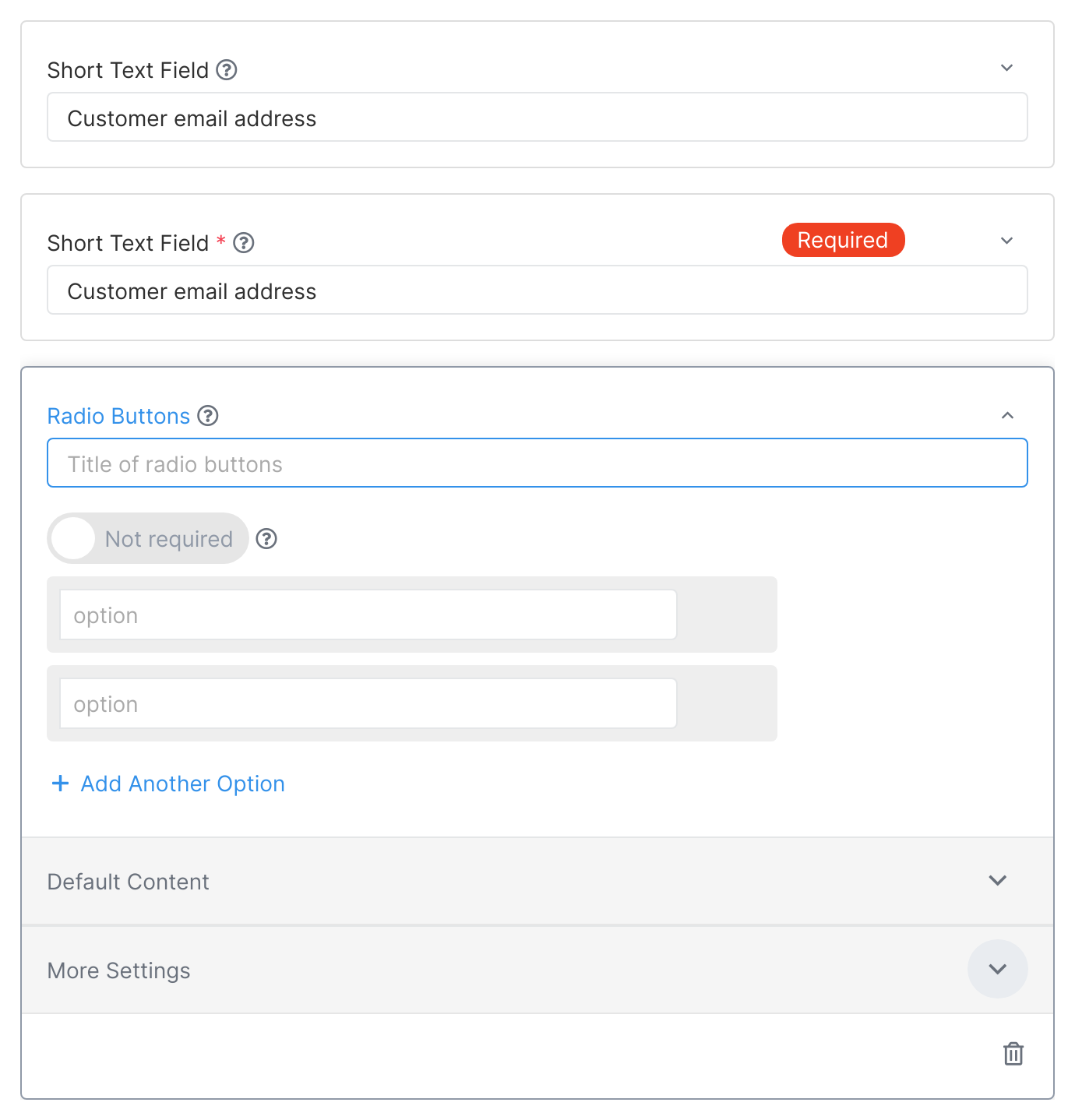
Date and Time
Capture a date and time, with options to select the year, month, day, and time.
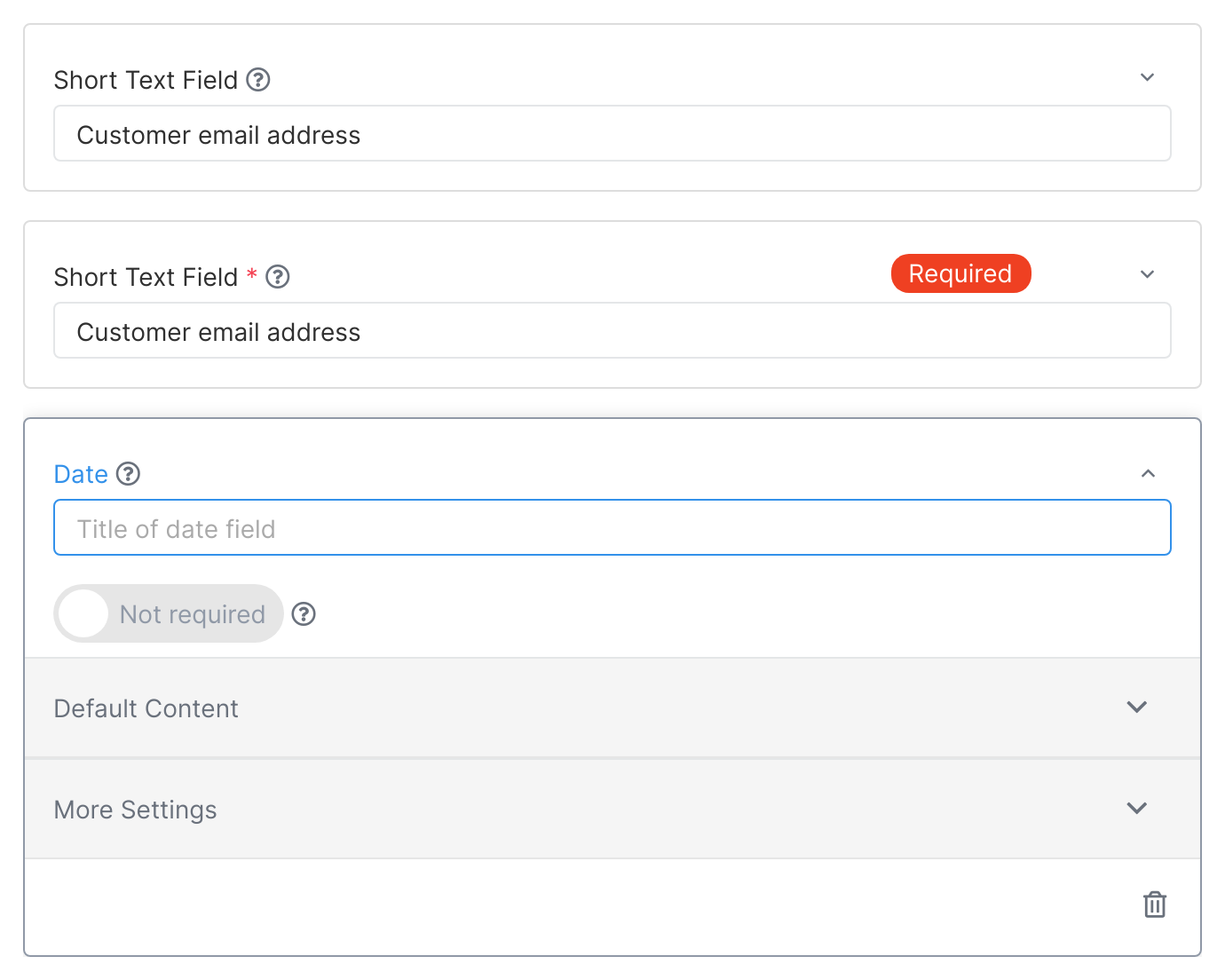
File Upload
Upload multiple files up to a 10Mb limit per file. Accepts various file types.
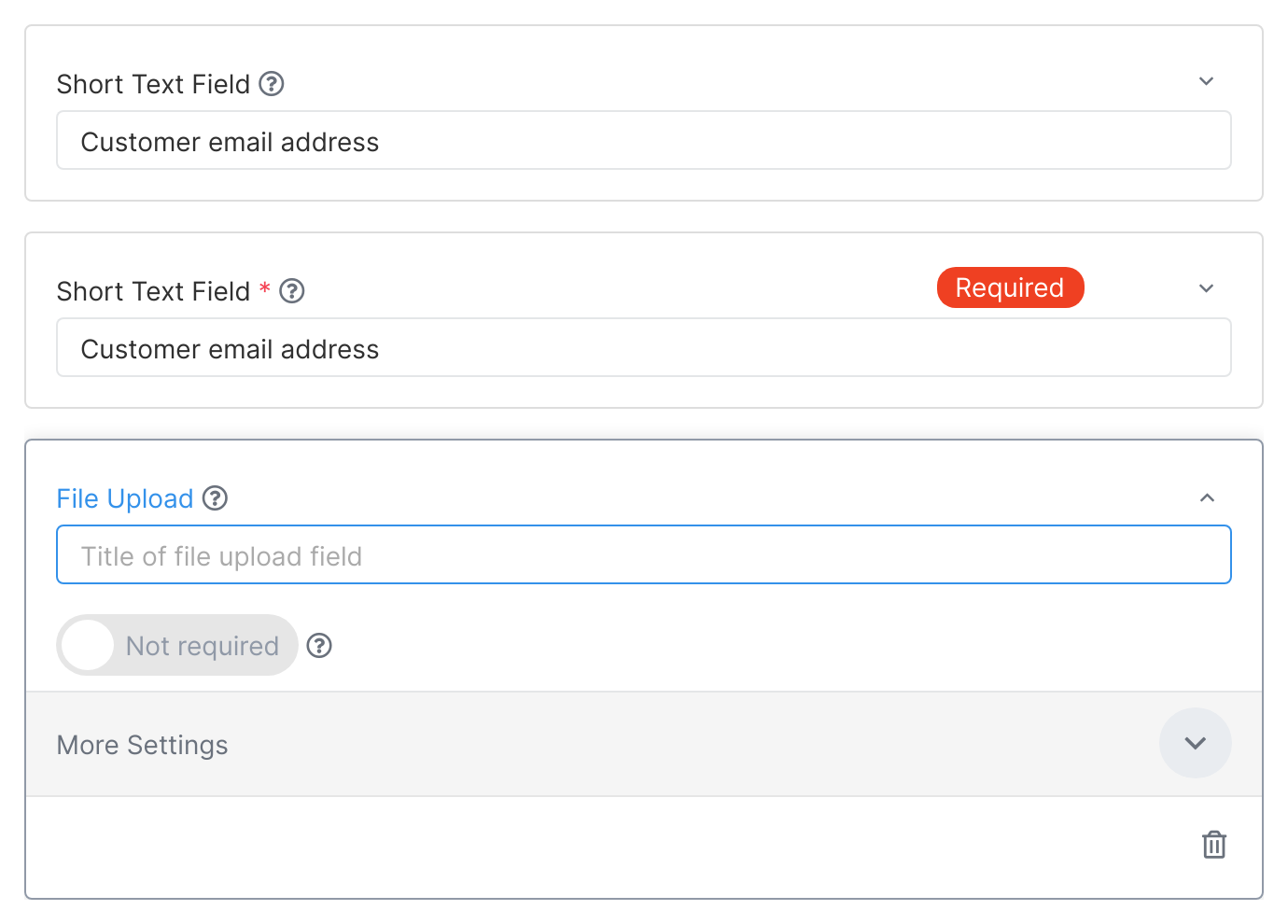
Additional Settings
To make your forms even more robust, Tallyfy provides additional settings for each field:
- Name: A label that explains the requirement of the form field.
- Guidance: Additional description, instructions, or examples to help complete the field.
- Field alias: Required for webhooks integration to refer to this field.
- Options: Provide selectable options for a field.
- Required: Indicate whether a field is optional or required for completion.
Now you have a better understanding of the different form field types and how to customize them. Start gathering information seamlessly with Tallyfy!
Remember, incomplete form fields can easily be spotted and addressed in completed tasks.