Remove a member from your Tallyfy organization
Welcome to Tallyfy’s help article on how to remove a member! 🎉
To remove a member from your organization, simply follow these easy steps:
- Go to your Settings.
- Select Organization and then Members.
- Click on the name of the member you want to remove, scroll down, and delete!

Don’t worry, Tallyfy has got you covered with a nifty feature called conflict resolution. This feature automatically reassigns any pending tasks and templates owned by the deleted member to another active member. This means you don’t have to manually check and reassign everything yourself.
You can even find out who removed a member by selecting their name and checking the Activity section at the bottom of their profile.
Here’s an example of how conflict resolution works on Tallyfy:
So, if the member you’re removing had tasks or steps assigned to them, Tallyfy will prompt you to reassign them:
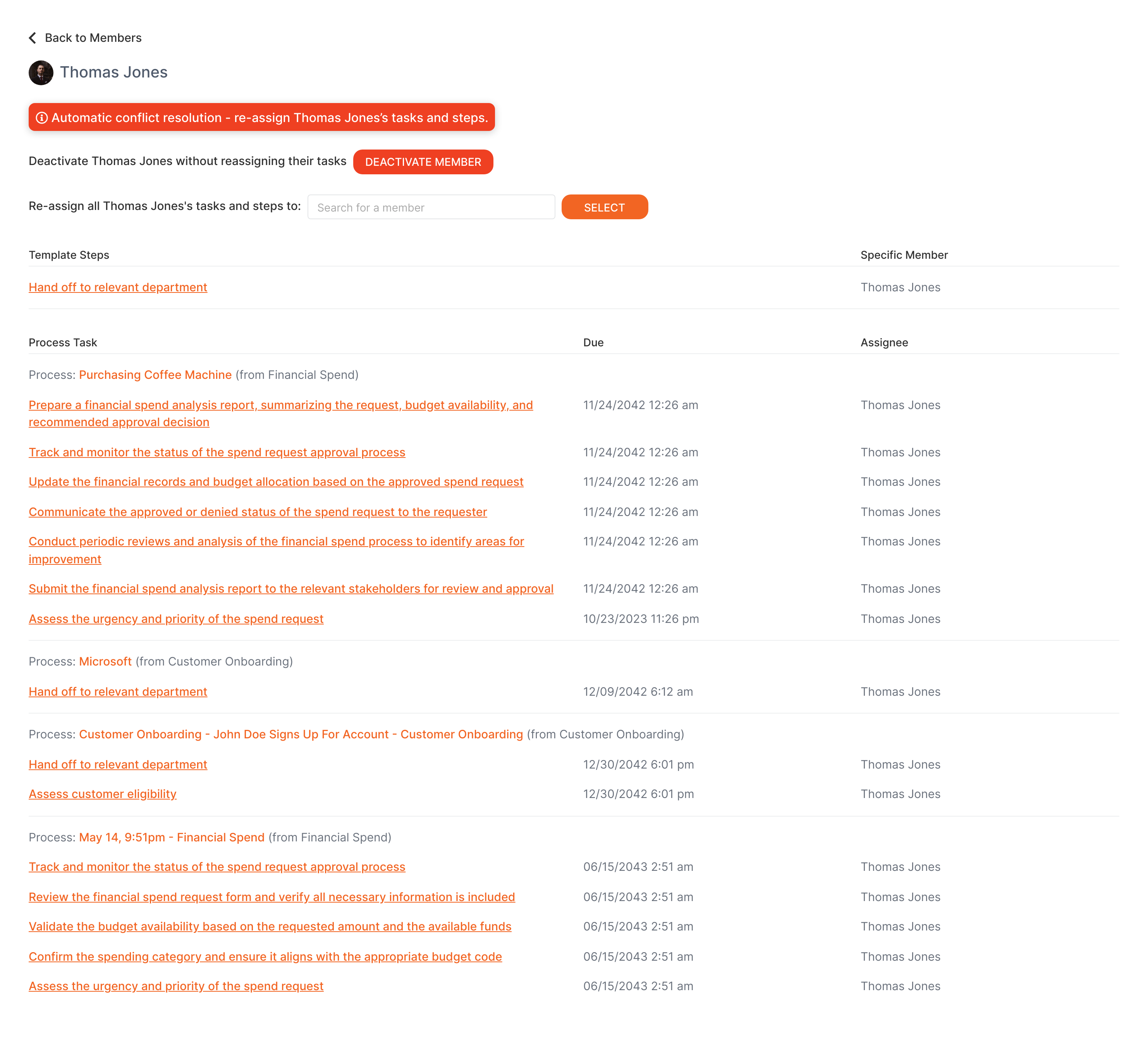
Finally, after you’ve performed the bulk re-assignment, you’ll receive a confirmation message indicating that the member was removed successfully.
That’s it! Removing members from your organization is now a breeze with Tallyfy. Happy organizing! 😄🌈