How to automate tasks using Zaps
This article will guide you on how to automate tasks in Tallyfy using Zaps or other middleware services like Power Automate.
To get started, you’ll need to choose a trigger that allows for custom data to be sent, such as a process name.
If you already have the task ID, you can skip the process-finding step. Otherwise, follow these steps:
-
Create an action step, choose Tallyfy, and select “Find Process Task.”
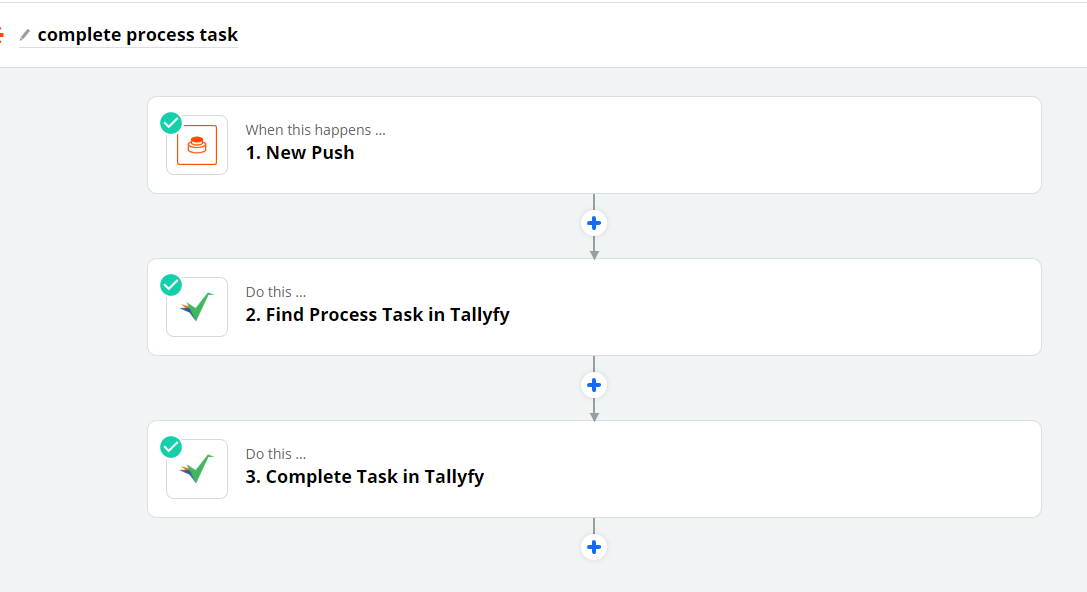
-
Enter the template you wish to find the process for. Alternatively, you can have the template be decided by your trigger by sending the Template ID.
-
Use the “Search By” field to select whether to search for a process by name or by Kick Off field.
-
Use the “Search Value” field to set the process name to search for (must be the whole process name) and the “Filter Value” field to search by the Kick-Off field.
-
Use the “Selected Step” field to set which task to complete. This value can come from your trigger using the custom value option, but you must send a task alias.
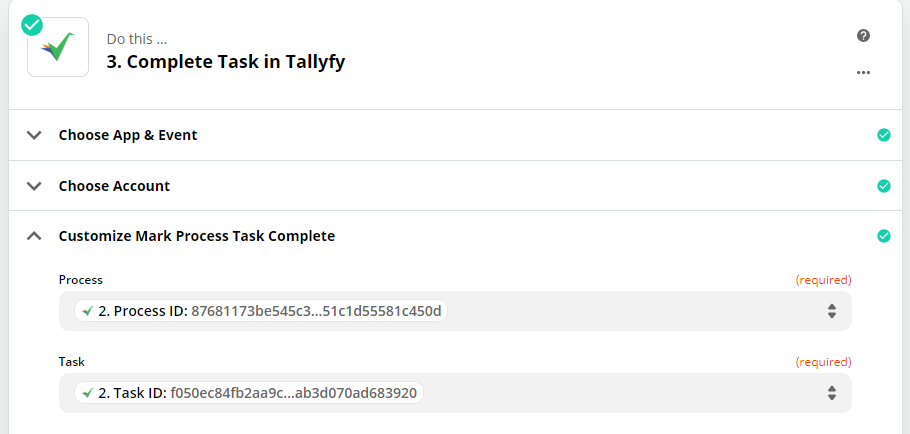
Once you’ve found the process, you can complete the task by following these steps:
- Create a new Tallyfy action step and select “Mark Process Task Complete.”
- You will need the Process ID and Task ID for the process task you wish to complete. These can be obtained by selecting “Use a Custom Value,” then choosing the “Find Process Task” action, and selecting either Process ID or Task ID.
If you prefer a video guide, watch this tutorial on setting up a zap that can mark a process task complete:
Please note that if you test a zap that completes a task, you will need to manually re-open the task in Tallyfy.
If you have any questions or concerns, don’t hesitate to reach out to us. We’re here to help!